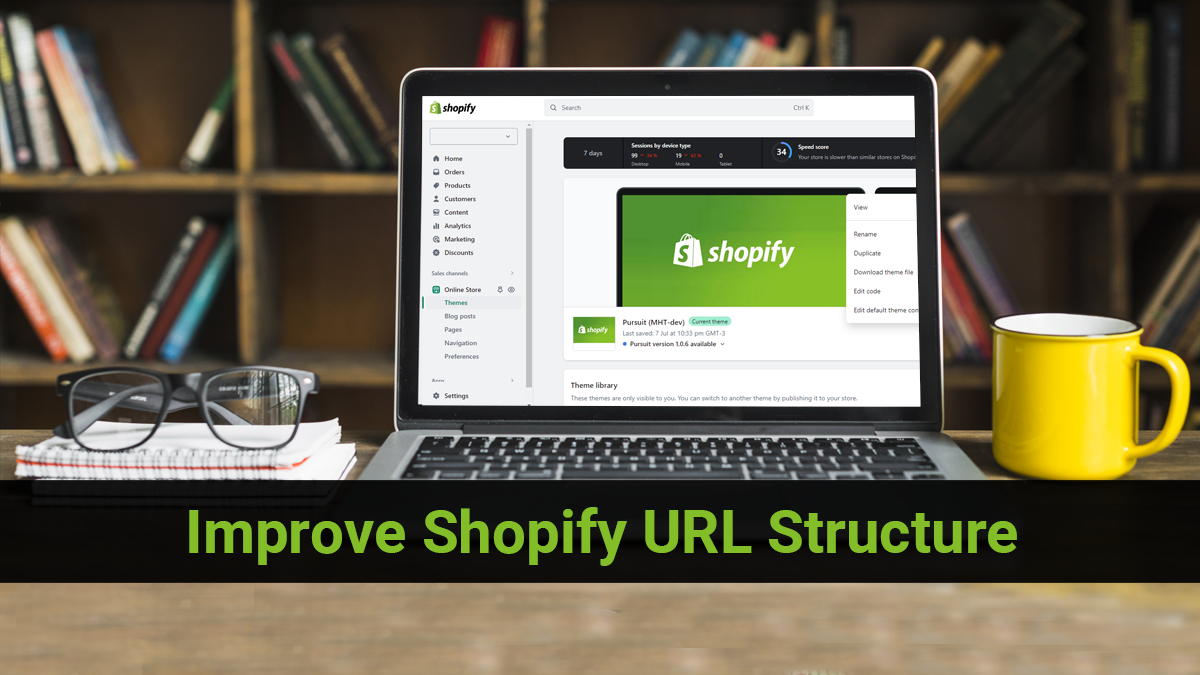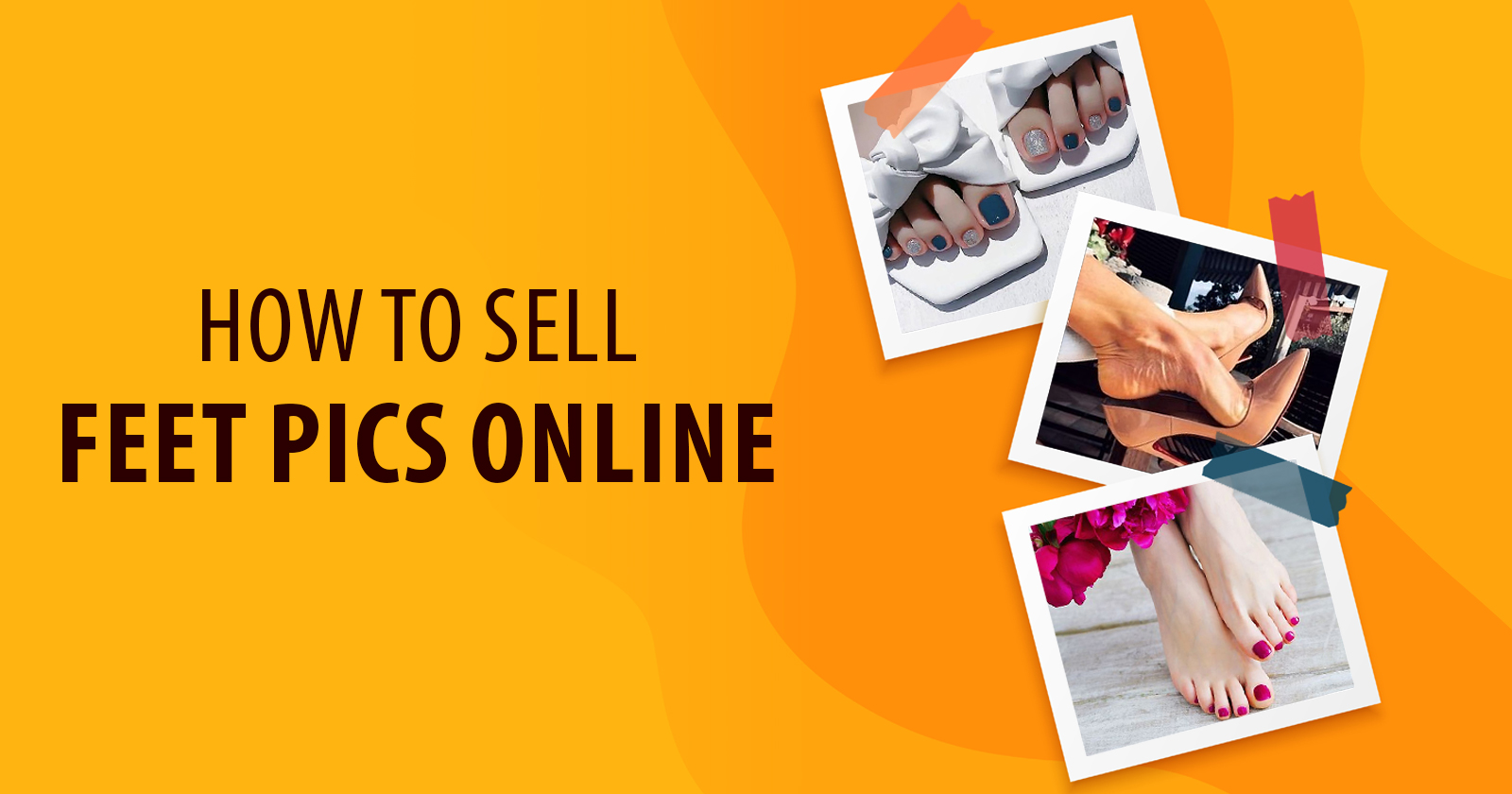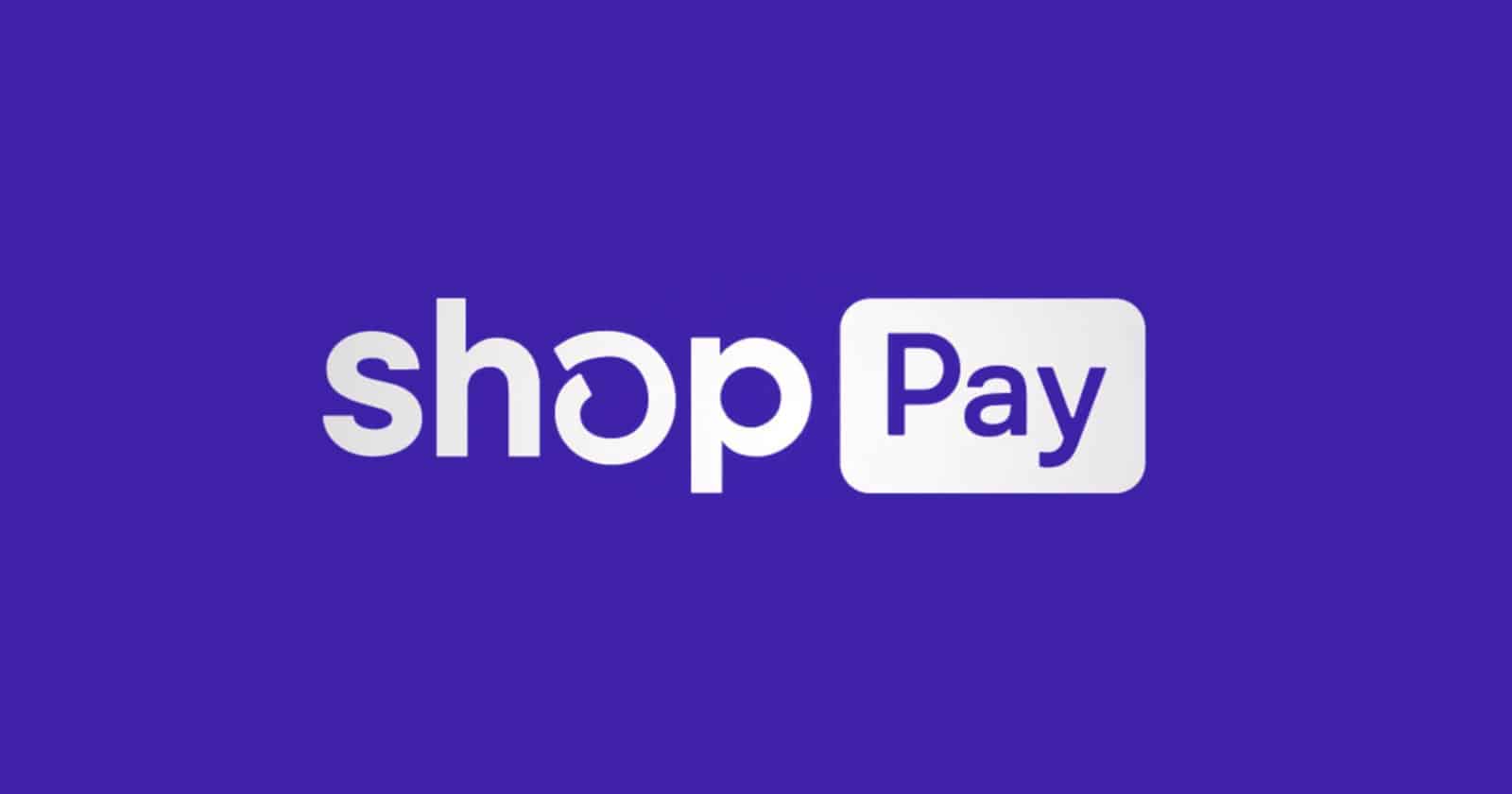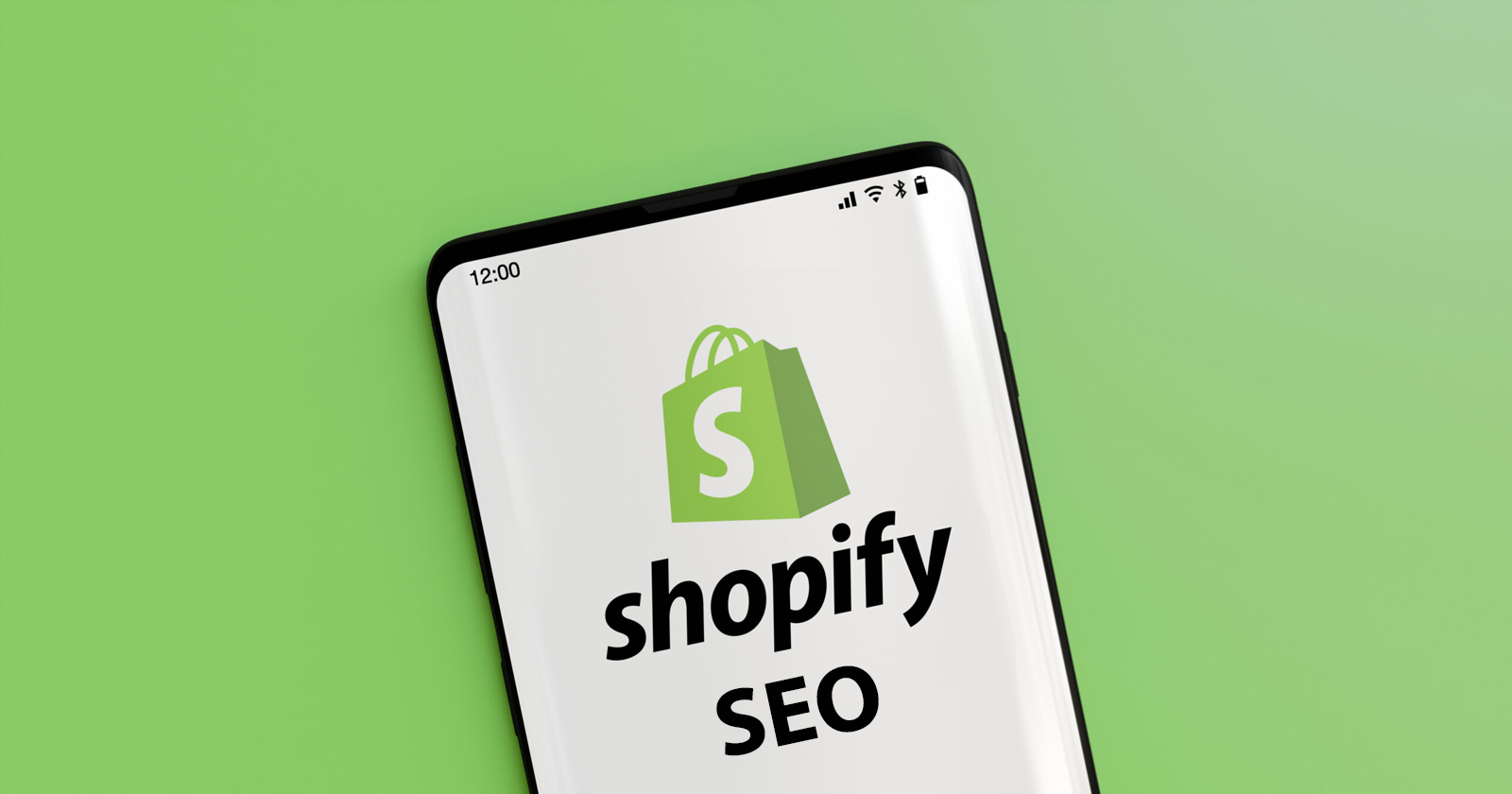The organization of your website’s URLs is critical for improving user experience and optimizing search engine rankings, especially in the world of eCommerce. A well-structured and concise URL can make or break your ability to attract and retain visitors. It’s also vital for search engines like Google, which prefer URLs that indicate the website’s content.
If you use Shopify as your eCommerce platform, you may wonder how much control you have over the Shopify URL structure. Can you customize it to meet your specific needs?
Unfortunately, Shopify restricts your ability to customize the URL format, leaving you with few options. So instead, the platform uses a standard URL format for many page kinds, including blogs, collections, and product pages. But if you’re keen to have more flexibility, I’ll explain why this limitation occurs and offer some tips on the best workaround and other choices.
If you don’t have technical know-how, consider hiring a Shopify design and development service to make the process accurate and faster.
The Default Shopify URL Structure
Online shops using Shopify adhere to a standardized URL format comprising numerous elements. In turn, let’s examine each part to understand this structure and its limitations thoroughly.
Also Read: Shopify Pricing: Features, Benefits, & Plans
Store Domain
The domain name you select for your Shopify store is referred to as the “Store Domain.” It functions similarly to your store’s website address. For example, a Shopify store’s domain by default resembles “yourstorename.myshopify.com.”
In essence, you get to choose the name of your shop, which is incorporated into the domain. For example, say your store is called “AwesomeTrends.” The default domain for you would be “awesometrends.myshopify.com.”
Simply said, the “.myshopify.com” portion is how Shopify lets you know that it is hosting your business. It is consistent across all Shopify stores and aids in maintaining order.
You can now connect your own custom domain or use the default domain. A custom domain is the same as having a web address that matches your brand, such as “awesometrends.com” rather than “yourstorename.myshopify.com.” As a result, your store will appear more professional and branded.
Specific technical requirements, such as updating DNS settings and connecting it to your Shopify store, are required for a custom domain. But don’t worry; Shopify has instructions to guide you through the process.
Remember that the typical domain structure is “yourstorename.myshopify.com.” Of course, specific sophisticated plans allow you to customize the subdomain, but this is the case for most regular Shopify accounts.
Also Read: How Much Does An eCommerce Website Cost in 2025: A Complete Guide
Collection Page
When you create a collection in your Shopify store, it receives its own web address, which is referred to as the Collection URL. You can share this URL with your customers to direct them to a specific group of products in your online store.
Shopify employs a “collection handle” to make the Collection URL more user-friendly and easy to remember. It’s a shortened version of the collection’s title better suited for URLs. To create the handle, Shopify removes all spaces and special characters from the collection’s title and converts all letters to lowercase.
Let’s say you have a collection called “Men’s Clothing.” Spaces and the apostrophe are removed, and the letters are converted to lowercase to create the handle for this collection. The handle, in this case, would be “mens-clothing.”
The Collection URL is now formed with the collection handle in place. It is typically formatted as “yourstorename.myshopify.com/collections/handle.” In this case, “yourstorename” is your unique Shopify store domain, and “handle” is a modified version of the collection’s title. The Collection URL in our example would be “yourstorename.myshopify.com/collections/mens-clothing.”
Furthermore, the default Shopify URL structure might only sometimes perfectly align with your desired naming conventions or branding. Shopify, on the other hand, provides customization options such as using a custom domain, URL redirects, or third-party Shopify apps to modify and enhance your Shopify URL structure based on your preferences.
You can easily direct your customers to a specific collection of products in your Shopify store using the Collection URL. Just keep in mind the limitations and, if necessary, explore customization options to ensure the best fit for your online business.
Product Page
When you create a Shopify store, each product you add will have its unique web address, known as a product URL. Customers will use this URL to access the page dedicated to that specific product. It’s imperative!
Shopify now employs a concept known as a “product handle” to generate the product URL. This handle is a shortened version of the product title that is better suited for URLs. It adheres to the same rules as the collection handle, which means that any spaces, special characters, and capital letters are replaced or removed to make it more user-friendly and search engine optimized.
Let’s look at an example. Assume you sell a product called “Red T-Shirt.” The product name could be something like “red-t-shirt.” As a result, the product URL would be “yourstorename.myshopify.com/products/red-t-shirt.” Isn’t it simple?
Let us now discuss limitations. Shopify’s default URL structure has a few limitations. To begin with, you are limited to using the “yourstorename.myshopify.com” domain, which may not appear as professional or unique as having your custom domain. But, of course, if you want, you can always set up a custom domain.
Second, because the product handle determines the Shopify URL structure, you are limited to the characters permitted in holds. For example, if your product’s title contains a symbol or unique character, it may not translate well into the handle, potentially affecting the readability of the URL.
Finally, while the default URL structure is intended to be user-friendly, it may not be the most optimized for search engines. If you want to improve your Shopify store SEO, consider using keyword-rich handles or implementing URL redirects.
Please note that Shopify has chosen to activate the breadcrumb feature by default using the lengthier version. Nevertheless, this problem may be quickly fixed with a slight change to the code.
The user can start by going to Online Store > Themes > Customize > Theme Actions > Edit Code > Snippets on their Shopify dashboard. A suitable file, such as “product-list-item.liquid,” should be located and opened.
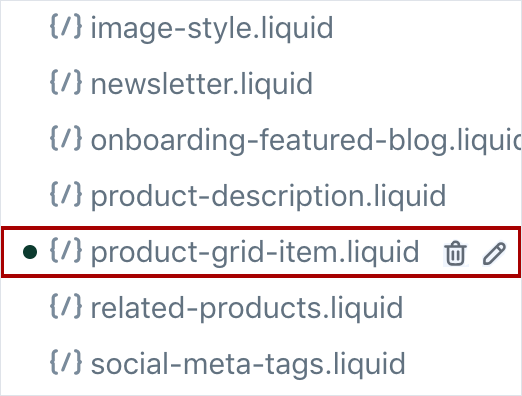
It’s critical to emphasize to the consumer that these restrictions can be altered or removed using custom domains, URL redirection, and other Shopify options. As a result, they should be fine with implementing these adjustments. They have the freedom to change the URL structure to fit the requirements of their store better.
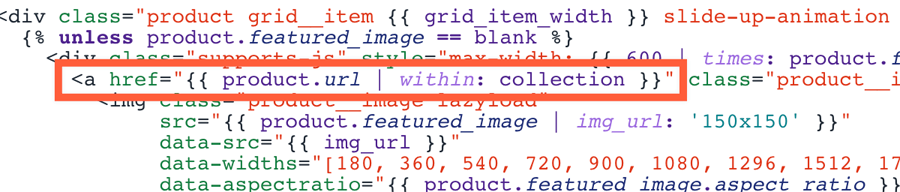
The user can ensure that their product URLs follow a more familiar format for eCommerce by spending just five minutes on this patch. For a better shopping experience, it is strongly advised to take this action.
When you save the modifications, you’ll find that all your connections have been repaired. Just remember to be cautious and double-check that you have removed all occurrences of the text. Your theme may have several connections or a somewhat different structure at times, so make sure everything is properly cleaned up.
Blog Pages / Posts
When it comes to Shopify blogs, the default URL structure can be a little strange, especially if the blog is simply called “blog.” Instead of a simple and clean URL, it becomes something like “example.com/blogs/blog.” And if you have specific blog posts, they will be accessible via URLs such as “example.com/blogs/blog/my-example-post.” It could be a better or more intuitive structure, which can make switching from another platform difficult.
This structure is necessary because Shopify’s built-in blogging platform is intended to support multiple blogs. As a result, you can have multiple blogs within your website that act as categories in a traditional blog setup. You could, for example, have “/blogs/faq,” “/blogs/news,” and “/blogs/guides” as separate blogs.
However, navigating these blogs is challenging. You can’t just navigate to “/blogs/” and see a list of all the blogs. Instead, you must enter the entire URL to access a specific blog.
To make things easier and more user-friendly, you should carefully consider the blogs you want to create and how they will appear in the URL structure. For example, many Shopify stores use “news” as the blog handle, which results in cleaner URLs such as “/blogs/news” and “/blogs/news/new-post.” Unfortunately, there isn’t much customization aside from choosing a blog handle, such as “news,” in the example I mentioned.
So, while the default Shopify URL structure for blogs could be more appealing, it’s worth thinking about your blog setup and selecting handles that create more straightforward and meaningful URLs.
Other Pages
When you create additional pages in Shopify, such as your About page, contact page, or any other page, they have specific URLs that follow a particular structure. You can access these pages by appending “/pages/” followed by the page’s name to your store’s domain.
Unfortunately, the “/pages/” part of the URL cannot be customized or removed. However, this is sometimes a good thing. Allow me to explain why.
When you create a page, Shopify makes a user-friendly version of the page’s title known as a “handle.” Converting the title to lowercase, removing spaces and special characters, and replacing them with hyphens yields this handle. To maintain consistency, the handle is then used in the page URL.
Assume you have an “About Us” page on your website. Shopify would generate a handle similar to “about-us” for that page. For example, the URL for your “About Us” page would be “yourstorename.myshopify.com/pages/about-us.”
Even if you can’t remove the “/pages/” portion, the URL structure provides a clear and descriptive way to access each page in your Shopify store. It ensures that each page has a distinct and straightforward URL based on its handle. While you can’t change the URL structure, it serves its purpose well.
The Negative Impact on SEO of This
A well-structured URL is critical when optimizing your eCommerce website for search engine optimization (SEO). Except for one aspect – the directory structure, which can impact user-friendliness – Shopify generally meets SEO recommendations.
So, here are some eCommerce URL guidelines that can help improve Shopify SEO:
- Keep your URLs brief and to the point. Shorter URLs are easier to digest and remember for both search engines and visitors.
- Incorporate your primary keyword into the URL. This assists search engines in determining the relevance of your page for specific queries.
- Use a simple directory structure. It entails organizing your URLs in a logical and organized manner so that users can navigate your website more easily.
- Avoid using words that are repeated in URLs. Long and redundant URLs can confuse search engines and users, so keep them short and to the point.
Also Read: Shopify SEO Guide: How to do Shopify SEO
Now, let’s look at an example to see how these recommendations can be effectively implemented. Assume you own an online store that sells electronic devices:
- /originals/ This could be the primary directory for displaying the most recent gadgets.
- /originals/mobile phones/ – This subdirectory will include all available smartphone models.
- /originals/smartphones/apple – You can highlight Apple smartphones here.
By tailoring each URL to a specific category, you improve their chances of ranking higher in search results. In addition, these URLs make it simple for users to understand the relationship between pages. In this instance, “apple” is a subcategory of “smartphones,” which is a subcategory of “originals.”
Now, consider this common concern: What if Shopify needs to integrate these subcategories into the website’s navigation fully?
You can, however, work around it in such cases. First, ensure the URL includes the full depth and relevant keywords, such as /smartphones/apple. Then, create separate collections or categories for each subcategory, and classify your products using Shopify’s product tags or similar features.
You may need to manually link these subcategory pages in your menus and collection descriptions to ensure users have easy access.
You can improve the SEO performance of your Shopify store and provide a seamless browsing experience for your customers by following these recommendations and making the best use of available options.
How to Change Your Shopify Stores URL Structure
Changing the URL structure of your Shopify store can be difficult, but there are a few options to consider if you’re determined to give it a shot. Let’s look more closely:
Option 1: Make Use of Product Tags
Product tags are one way to customize your URL structure. Simply put, you assign specific tags to your products, and those tags can be included in the URL. There are, however, a few caveats to consider. The disadvantage is that you will only get one additional folder in the URL, such as “/tags/tag-name.” As a result, it could be more adaptable than you like.
Furthermore, you will need a Shopify design and development service to customize the tag pages for users or search engines. However, it might work for stores with limited inventory.
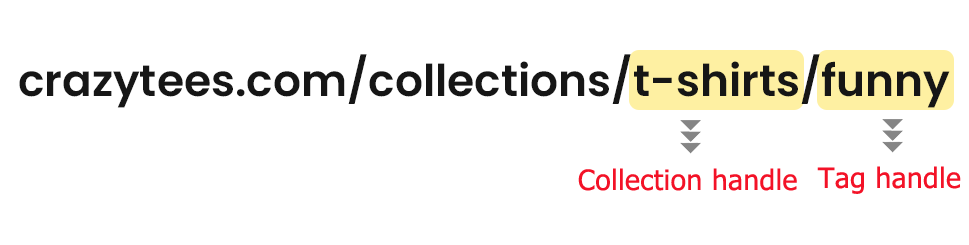
Take, for example, a store called “Crazy Tees” (fictitious example). Because they use product tags in their URL structure, you may come across a URL like “crazytees.com/collections/t-shirts/funny.”
Option 2: Improving Standard Pages with Custom Functionality
Another option is to experiment with your standard pages. Although it is not a common practice and may not be required for most stores, you can create some custom solutions using Shopify’s default URL structure.
Take, for example, the fictional “Eco Living” store. They decided to showcase their products on a single page rather than in a collection. As an example, “ecoliving.com/pages/our-products” could be a URL. They also use URL variables to change categories, as in “ecoliving.com/pages/our-products?category=home.”
Now consider “Tech Haven” (a fictitious example). They take users through a step-by-step process for booking repairs rather than relying on individual product pages. So, if you click on “Book Repair,” you’ll be taken through a series of pages that don’t include a specific product page URL. It’s a novel approach, but it may only be appropriate for some stores.
Remember that both options will require custom development and complicate your store. Therefore, carefully considering whether the benefits outweigh the extra work is critical. If you need more clarification, consult a developer or stick with Shopify’s default URL structure, which is already optimized for e-commerce websites.
Tips for Switching to a Different Platform
So you want to move your online store from one platform to another. It’s a large project, but don’t worry—I’ve got some suggestions to make the process go more smoothly. If at all possible, hire an SEO agency or consultant to assist you. But, if that isn’t possible, here are some alternatives:
Changing URLs
Changing your URLs when transitioning to a new platform is analogous to giving your online store a new set of coordinates. It’s similar to relocating your business to a different street in a busy shopping district. Let me give you another example to help you visualize it.
Assume you’re currently using a different platform where your product URLs look something like “/item-name/.” But now you’re switching to Shopify, which has a different structure, such as “/category/item-name/.” As a result, you’ll need to update your URLs to reflect the new platform.
Assume you have a “Cozy Blanket” product in the category “Home Decor” category on your previous platform. This product’s URL could be “/cozy-blanket/.” You’ll create a collection for the “Home Decor” collection and a separate product page for the “Cozy Blanket” once you’ve migrated to Shopify. On Shopify, the URL for the product page could be something like “/home-decor/cozy-blanket/.” Your URLs will now be consistent with Shopify’s default structure, making it easier for customers to navigate your store.
You can use tools like Screaming Frog or SiteBulb to scan your current website and generate a list of all your pages to make the process easier. This gives you a good idea of what needs to be recreated on Shopify.
Once you’ve compiled a list, begin planning and developing the corresponding Shopify pages. So, for example, imagine you have an online shoe store and a collection of “Running Shoes.” In Shopify, the URL for this collection could be “/collections/running-shoes/.” By organizing your URLs in this manner, you create distinct sections within your store, making it easier for customers to browse and find what they are looking for.
Remember that changing URLs is a necessary step during a platform migration. However, if you manage it correctly, you will not see a significant drop in traffic. So plan and recreate your URLs to ensure a smooth transition to your new Shopify store.
Redirecting Old URL Structures
When migrating to Shopify, it is critical to redirect your old URL structures to the new ones. This ensures visitors who click on old links or use outdated URLs are directed to the correct pages on your Shopify store. To save time, make a spreadsheet with a list of old URLs and their corresponding new URLs. Import this list into the Shopify Redirects section, which will automatically set up the necessary redirects. It is critical to test the redirects to ensure they work as expected.
Setting up redirects benefits both users and search engines. Visitors will easily navigate to the appropriate pages on your new platform, avoiding frustration and improving their browsing experience. Additionally, search engines will update their indexes with the new URLs, assisting in the maintenance of your website’s visibility and search engine rankings. By retaining the SEO value of your old URLs, you can retain organic traffic while avoiding any negative impact on your website’s performance.
Using spreadsheets and the Shopify Redirects section makes the process more efficient and manageable. It saves you time and effort by eliminating the need to create redirects for each URL manually. In addition, by correctly setting up redirects during the migration process, you ensure a smooth transition for your audience and search engines, allowing your Shopify-powered online store to thrive.
Deleting or Removing Old Pages
When deleting or eliminating outdated pages during a platform transfer, it’s critical to do it wisely. Instead of simply removing them, it’s best to redirect them to the most similar page on your new platform.
For example, if you had a page for men’s shoes (“/shoes/men”) on your previous platform but not on the new one, you can redirect it to a public collection like “/collections/shoes” or “/collections/menswear” on Shopify. Similarly, if you had a page for discounts and promotions (“/sales”) on the previous platform, create a new page for specials on Shopify and redirect the old “/sales” page there. You offer a flawless user experience during the migration by redirecting old sites to relevant counterparts.
Another consideration is how to handle pages with specific filters. For example, assume you have a page for bed sheets (“/bed/sheets?material=cotton”) with a cotton material filter. If the new platform does not have a counterpart, you may either establish a new collection for cotton bed sheets (“/collections/cotton-bed-sheets”) or redirect it to the main “bed sheets” collection (“/collections/bed-sheets”).
Customers looking for cotton bed sheets will still find the most relevant products this way. In addition, by redirecting old pages to similar or relevant counterparts, you may keep existing clients visible and retain SEO rankings during the transfer process.
Removing old sites without proper redirects can result in broken links and lost visitors. On the other hand, you may ensure a smooth transfer, preserve organic traffic, and provide a seamless experience for your customers by deliberately redirecting them to the most similar or relevant sites on your new platform.
How Do I Customize My Shopify Link?
If you want to customize your Shopify link, you can easily do it by following these steps:
- First, log in to your Shopify admin dashboard like you usually do.
- Look for the “Online Store” option on the left-hand side and click on it. Then, choose “Navigation” from the dropdown menu.
- You’ll see a list of menus or navigation areas in the Navigation section of your store. Find the one where you want to customize the link.
- Now, it’s time to find the specific link you want to customize. Click on it, and a window will pop up for editing.
- Inside the editing window, you’ll see options to change the link URL or the link title. That’s where you can make your desired customization.
- Feel free to modify the link URL and make it unique and relevant to the content you want to link. However, ensure it accurately represents the page or information you’re directing people to.
- Once you’re done with the customization, remember to save your changes. Then, Voila! Your link will now have your custom URL.
Remember, while customizing your Shopify link, keep in mind some SEO tips. For example, use relevant keywords to your content, support the link concisely, and ensure it’s user-friendly. This way, you’ll improve your store’s visibility in search engines and create a better customer experience.
Conclusion
In a nutshell, changing a Shopify store’s default URL structure is impossible. However, within the existing framework, there are techniques to optimize and manage your URLs. Shopify allows you to adjust the handle or slug for any product, collection, or page, allowing you to construct user-friendly and search-engine-optimized URLs. You may develop a logical URL structure that corresponds with your brand and improves the overall browsing experience by methodically structuring your website’s collections and pages.
When transferring your online store from another platform to Shopify, it’s critical to consider the influence on URLs. While it is usually recommended to avoid changing URLs, it is sometimes essential during the migration process. Effective redirects from the old URL structure to the new one are critical in such circumstances. This guarantees that your existing SEO rankings are kept, and visitors are smoothly directed to the correct pages on your new Shopify store.
Seek advice from an SEO service or consultant to maximize your URL structure. Their knowledge can assist you in developing and implementing methods to optimize your URLs, increase your business’s visibility, and improve your Shopify site’s overall performance.
FAQs
Is it possible to change the URL structure of my Shopify store?
Yes, you can change the URL structure of your Shopify store. However, it is critical to carefully plan and implement this modification to minimize detrimental effects on your website’s SEO and user experience.
What should I think about before altering the URL structure in Shopify?
Before making any modifications, consider how they may affect your store’s search engine rankings and current links. Consider developing a redirect strategy to ensure that old URLs are redirected to their new equivalents, conserving link equity and avoiding broken connections.
How can I change the structure of the URLs in Shopify?
In Shopify, changing the URL structure entails creating new collections, product pages, or blog articles with the appropriate URLs. You can do this by modifying the URL handles of existing pages or establishing new ones in the Shopify admin panel.
How should I proceed while modifying the URL structure?
Using Shopify’s built-in redirect tool is critical to correctly redirecting old URLs to new ones. This guarantees that visitors and search engines are seamlessly routed to the new URLs and contributes to maintaining your website’s organic traffic and SEO rankings.
Will changing the format of my URLs effect my search engine rankings?
Changing the URL structure can influence search engine rankings. However, by implementing proper redirects, updating internal links, and monitoring your site’s performance following the change can mitigate any negative consequences and potentially boost your rankings in the long run.