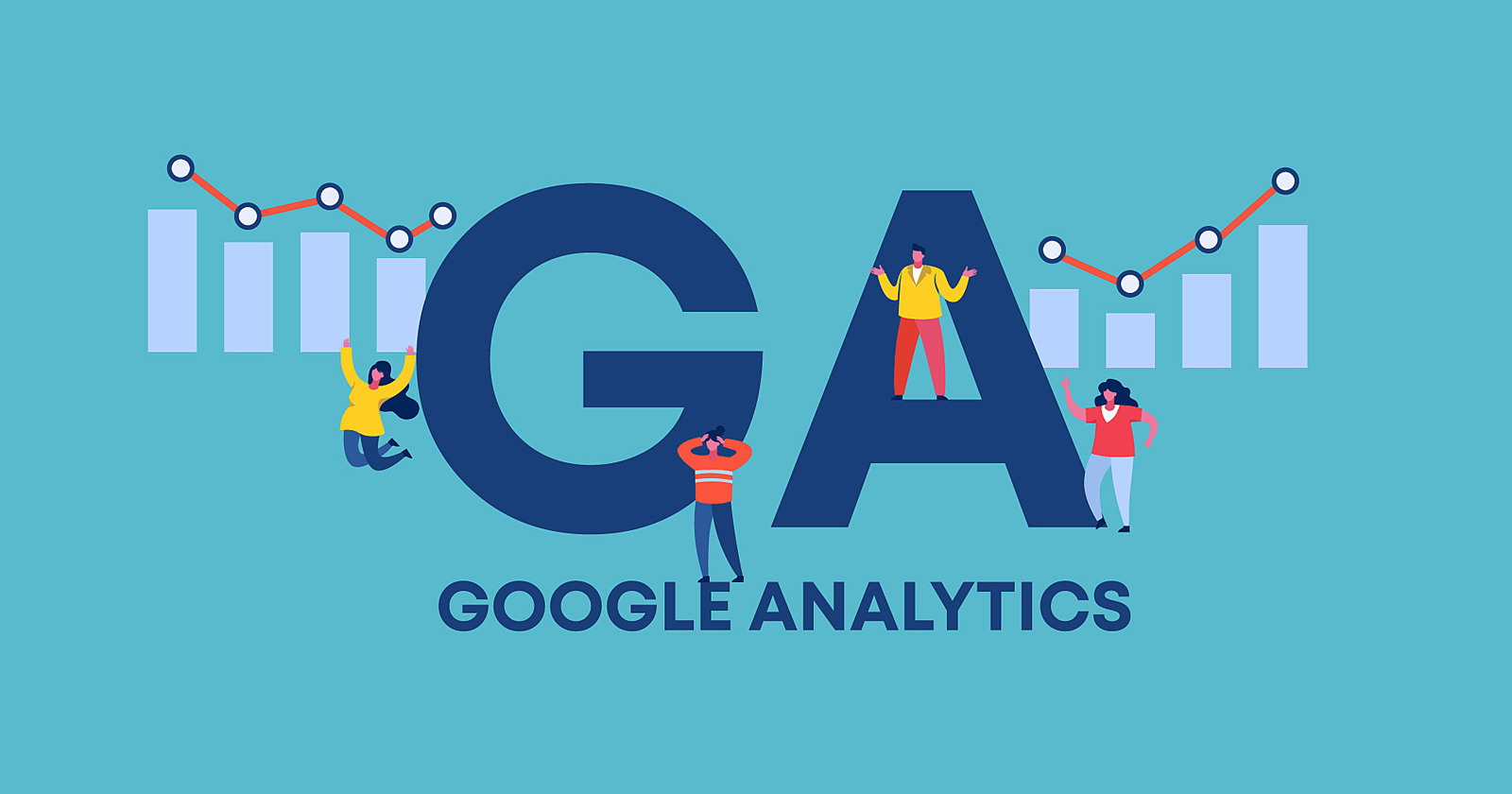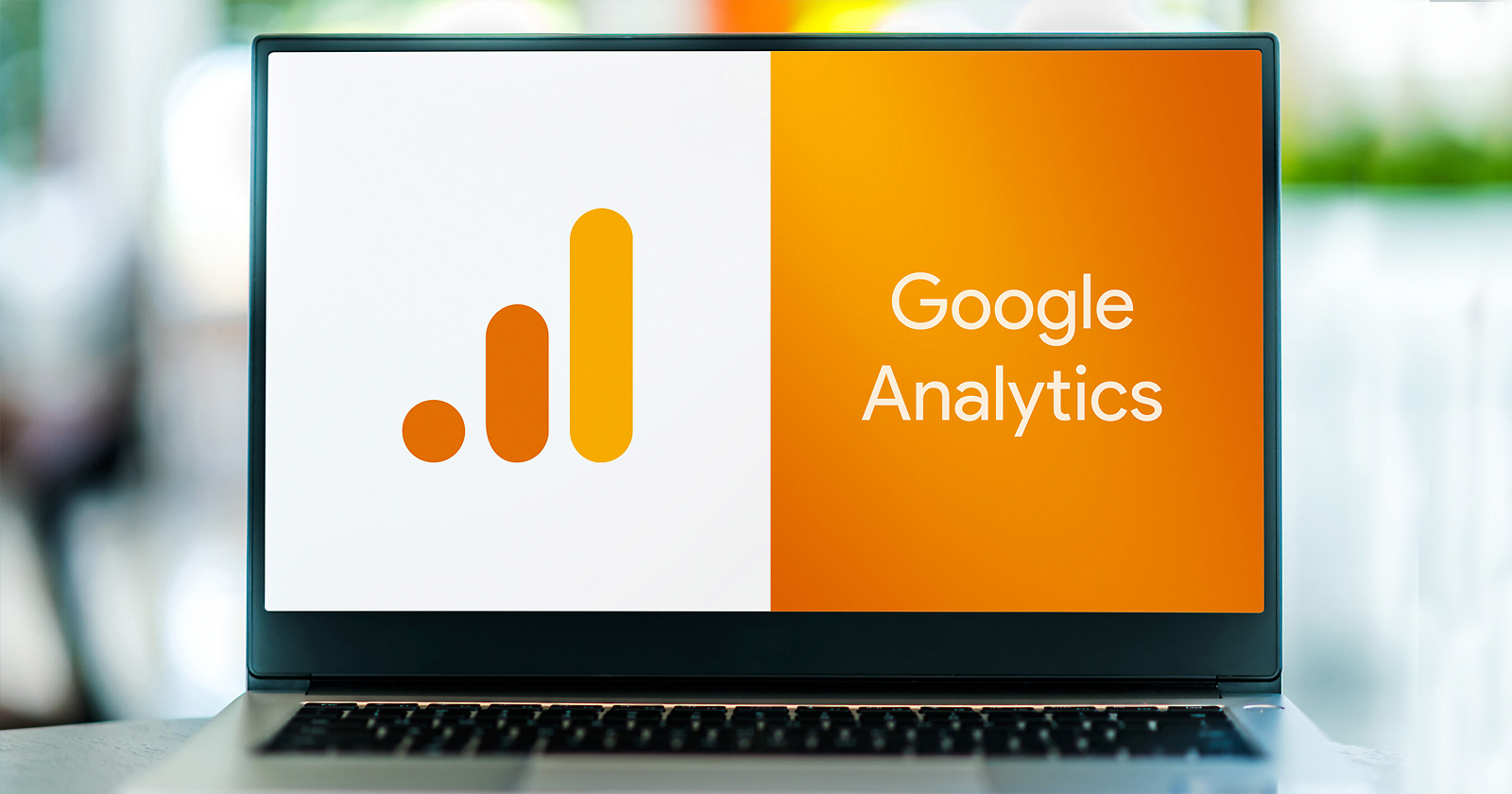Google Analytics announced a new version called Google Analytics 4 (GA4) in October 2020. GA4 is set to replace Google Analytics’ current version (Universal Analytics, or UA) in June 2023. This means that we will all be using GA4 next year, and it is critical that your data is carefully migrated to avoid data loss.
So we have put together this comprehensive Google Analytics 4 migration guide for marketers looking to accurately migrate their existing web properties over to it. There are numerous differences between the current version of Google Analytics (UA) that you are most likely using and the new version of Google Analytics (GA4), and not all of the features of UA are present in GA4.
That means you must address your analytics plan as soon as possible to ensure that your new GA4 property is tracking correctly and can provide you with accurate year-over-year data as of that date. You can also hire an expert SEO services provider to do this for you.
When you log into Google Analytics, you may see prompts to upgrade to GA4. If you go to the admin section, you will see a GA4 Set-Up Assistant. If you are a seasoned GA user, following the assistant should suffice; however, it does not cover everything and may result in you losing data that you previously had.
Important Differences To Be Aware Of Before Google Analytics 4 Migration
The full scope of GA can be found in Google’s announcement, as well as some resources at the end – but here’s a summary of some key points to consider before migrating:
- In place of the previous page – view measurement, GA4 employs a brand-new event-based measurement (which used events as a custom tracking option)
- If you use Google Tag Manager, the tags will be different than before.
- To store the data, you will need to create a new Google Analytics property.
- The interface is completely different from what you have previously used.
- Some data does not (yet) exist in the same way that it can be seen in Universal Analytics.
Do not worry: your data and reports are currently secure and will not be compromised. The vast majority of the data you currently obtain from UA will be available in GA4.
Discover the essential steps to successfully transit from Universal Analytics to Google Analytics 4 (GA4) with our comprehensive infographic. Gain valuable insights into the key features, benefits, and best practices for a seamless transition, empowering you to unlock the full potential of GA4 and drive data-driven decision making for your business.
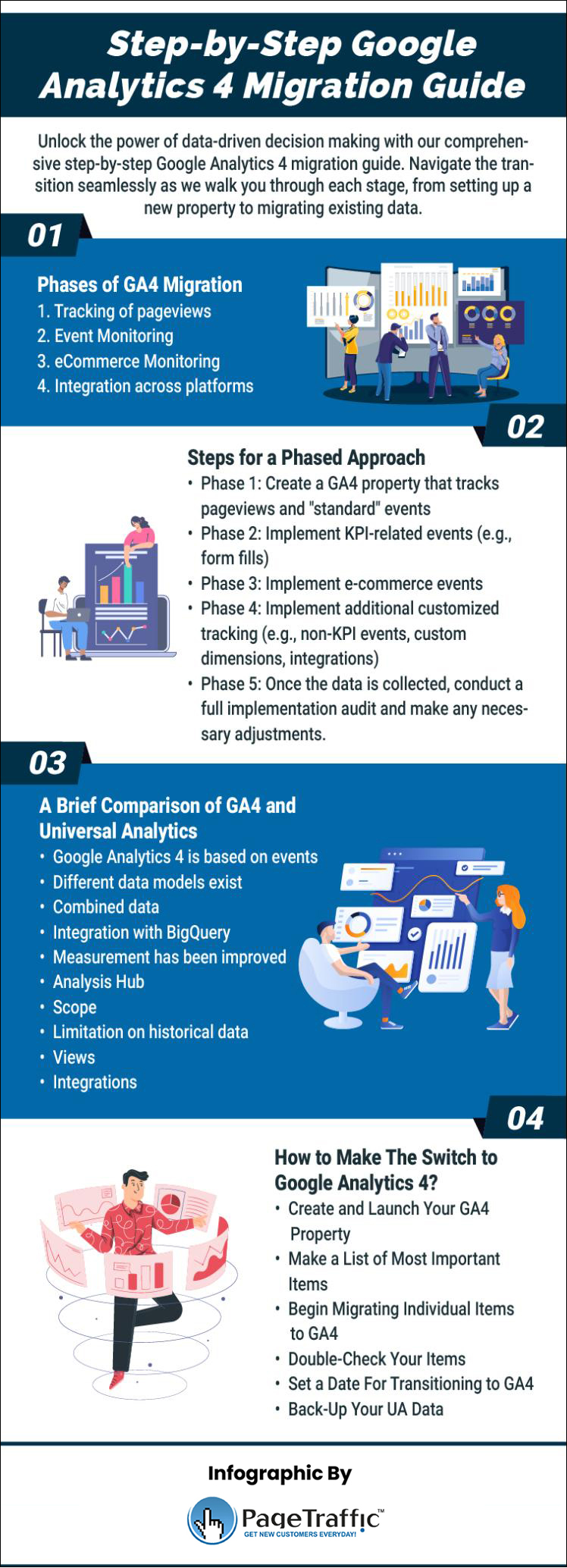
Phases of GA4 Migration
Migrating to GA4 requires far more effort than simply “changing the old code to the new code.” As a result, because different types of data are now collected differently, we recommend approaching a GA4 migration in stages. This includes – but is not limited to – the following:
- Tracking of pageviews
- Event Monitoring
- eCommerce Monitoring
- Integration across platforms
We recommend the following steps for a phased approach:
Phase 1: Create a GA4 property that tracks pageviews and “standard” events
Phase 2: Implement KPI-related events (e.g. form fills)
Phase 3: Implement e-commerce events
Phase 4: Implement additional customized tracking (e.g. non-KPI events, custom dimensions, integrations)
Phase 5: Once the data is collected, conduct a full implementation audit and make any necessary adjustments.
When the implementation is complete, GA4 will be running alongside UA and ready for you to report from if you so desire. We recommend collecting data from GA4 for at least a year before transitioning any reporting (including but not limited to custom reporting and dashboarding) from UA to GA4.
We will go over what steps must be taken to complete each phase in the sections below.
Note: If you use a plugin for any of your GA tracking (e.g., WordPress, Shopify, etc.), look into how to integrate Shopify or WordPress with GA4. It is possible that you can run GA4 alongside UA, but some plugins may be restricted. You can contact your plugin provider about GA4 migration or testing GA4 integration through Google Tag Manager.
Can Data Loss Happen Due To GA4?
All updates from Google, including the GA4 release, are sent out after careful consideration and years of hard work. This is done to make sure that the user experience is always top notch and they do not face any glitch. Hence, it is wise to say that you will not compulsorily lose data due to the migration or as UA stops working.
Your data in Universal Analytics should be available for a long time.
Consider the case when Classic Analytics (GA2) debuted in 2005 and was phased out in 2012. (when Universal Analytics was launched). Many websites continue to use it, and they continue to receive data in their reports.
Of course, they lack the most recent features, and you cannot even be sure how accurate the data is. However, the data is still being collected. Universal Analytics might face the same fate as the rollout happens.
GA3 is currently the most popular analytics platform in the world (see the screenshot below from BuiltWith).
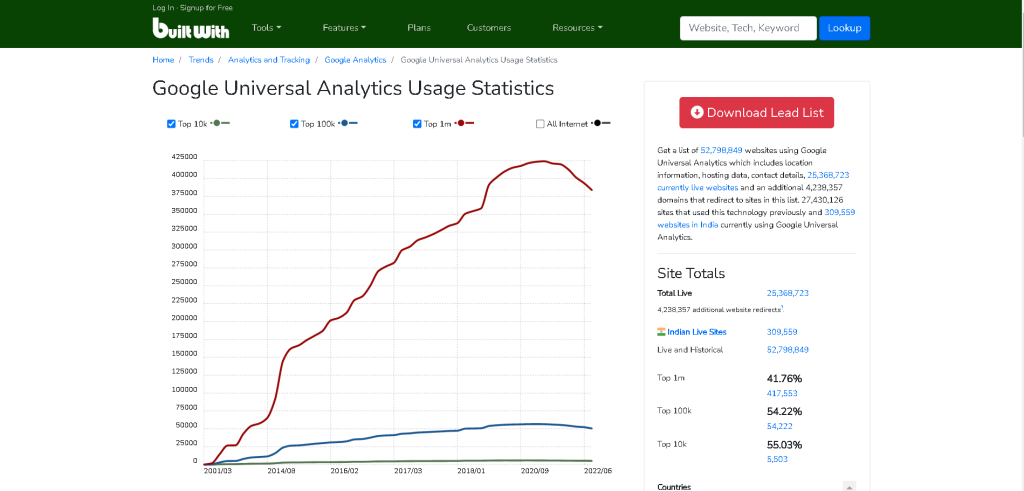
It would be extremely irresponsible on Google’s part to end it in a year or so. So, if you do not have the time or resources to begin using GA4 right away, that’s fine. You will be able to do so within a year, if not sooner. You do not have to go along with the crowd right now.
You can still create Universal Analytics properties, by the way. That option is just hidden.
A Brief Comparison of GA4 and Universal Analytics
Before we begin the upgrade process, let’s go over the key differences between the two versions. Keep in mind that there are numerous other distinctions. Also, because GA4 is constantly updated, some of the items on the list below may change over time.
Google Analytics 4 is based on events
Every hit is an event. Pageviews, Timing hits, Transactions, and other Universal Analytics types are no longer available. Even a pageview is now considered an event.
Different data models exist
Google Analytics 4 employs a more adaptable data model in which terms such as “event category,” “event action,” and so on are no longer required. You are free to send any custom parameters you want. However, this is a grossly oversimplified example.
Combined data
Data from apps and websites are combined into a single property. If your company owns both websites and mobile apps, you can now easily stream data to both.
Integration with BigQuery
Only premium users in Universal Analytics had access to data streaming to BigQuery. This option is available in GA4 even for free accounts.
Measurement has been improved
Google Analytics 4 can track more than just pageviews (without modifying the website’s code). Outbound link clicks, scrolling, YouTube video viewing, and other interactions can all be tracked automatically. Find out more.
Analysis Hub
Google Analytics 4 introduced several new analysis reports/tools, such as ad-hoc funnels and pathing. Previously, these features were only available to GA360 users. Find out more.
Scope
All events in Google Analytics 4 are hit-scoped. You can also use User Properties to apply something to a specific user (that are user-scoped). Session scope is no longer available.
Limitation on historical data
You can set your data in Universal Analytics to never expire. The data in Google Analytics 4 expires after 14 months (if you configure it manually).
Views
Views are no longer available in Google Analytics 4. Perhaps they will be added in the future? Nobody knows! However, the likelihood does not appear to be very high right now.
Also, Read: What Report Shows The Percent Of Site Traffic That Visited Previously in Google Analytics
The number of reports that have been predefined. When it comes to reporting capabilities, Google Analytics 4 lags far behind Universal Analytics. We hope that this area will be improved in the future. Meanwhile, BigQuery experts can benefit greatly from analyzing and visualizing data outside of GA4.
Integrations
BigQuery integration has already been mentioned. However, some integrations, such as Search Console, are still missing in Google Analytics 4. However, this is subject to change at any time.
How to Begin with Google Analytics 4
![Step-by-Step Google Analytics 4 Migration Guide [Infographic Included] 2 Google Analytics 4](https://www.pagetraffic.com/blog/wp-content/uploads/2023/06/google-analytics-1024x625.jpg)
Learn how to properly install GA4, track events, convert data, and create reports. It is still worthwhile to begin using GA4 sooner rather than later. Despite the fact that Universal Analytics is a more mature analytics platform (when compared to Google Analytics 4), you should become more acquainted with Google Analytics 4 as it certainly looks like the future.
It will eventually become the primary analytics platform used by marketers and analysts (most likely). The sooner you begin, the sooner you will gain experience and be able to assist more clients. Everyone will eventually need to relearn GA, and you may have already done so.
So the choice might be between:
- Do you want to learn it faster (but potentially spend more time doing so, possibly through trial and error)?
- Or do you prefer that others figure it out first and then you get some digested information (like a course or something)?
Both options are acceptable. If you want to become a GA4 expert as soon as possible, start now by implementing GA4 alongside Universal Analytics. If your time resources are extremely limited and you are already overburdened with tasks to complete, then wait for some more time until someone figures it out, Google releases more features, and you can just make the best of it.
Parallel Tracking
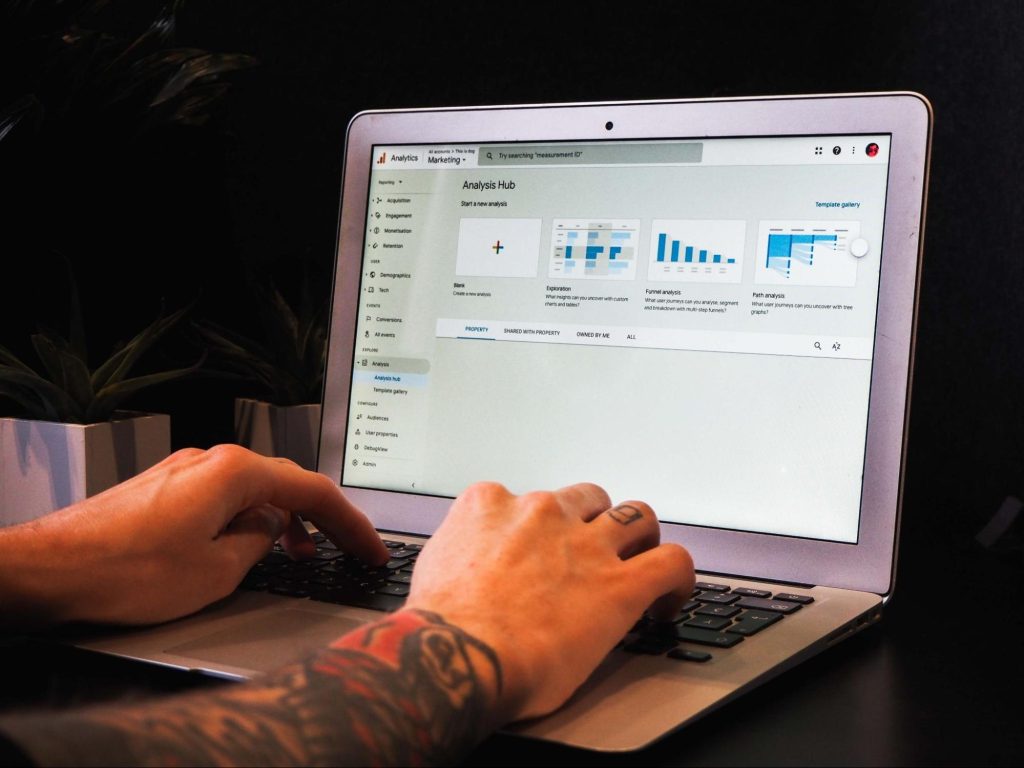
In a nutshell, parallel tracking means that both tools can be present on your website at the same time (Universal Analytics and Google Analytics 4). They should not conflict (though keep in mind that both versions use the _ga cookie).
Several scenarios are possible:
- If you have Universal Analytics hardcoded on your website (most likely with gtag.js) and do not yet use Google Tag Manager, now is a good time to install GTM and then add GA4 through it. It is possible to migrate some of your data coming in from gtag.js automatically (and see it automatically in GA4), but not everything will work magically.
- Depending on the complexity of your setup, you will almost certainly need to do some manual work as well. Because of the manual labor, you can choose to start using GTM + GA4. However, it is perfectly acceptable to create additional GA4 tags in the same container if you have Universal Analytics tags implemented using Google Tag Manager.
How to Make The Switch to Google Analytics 4
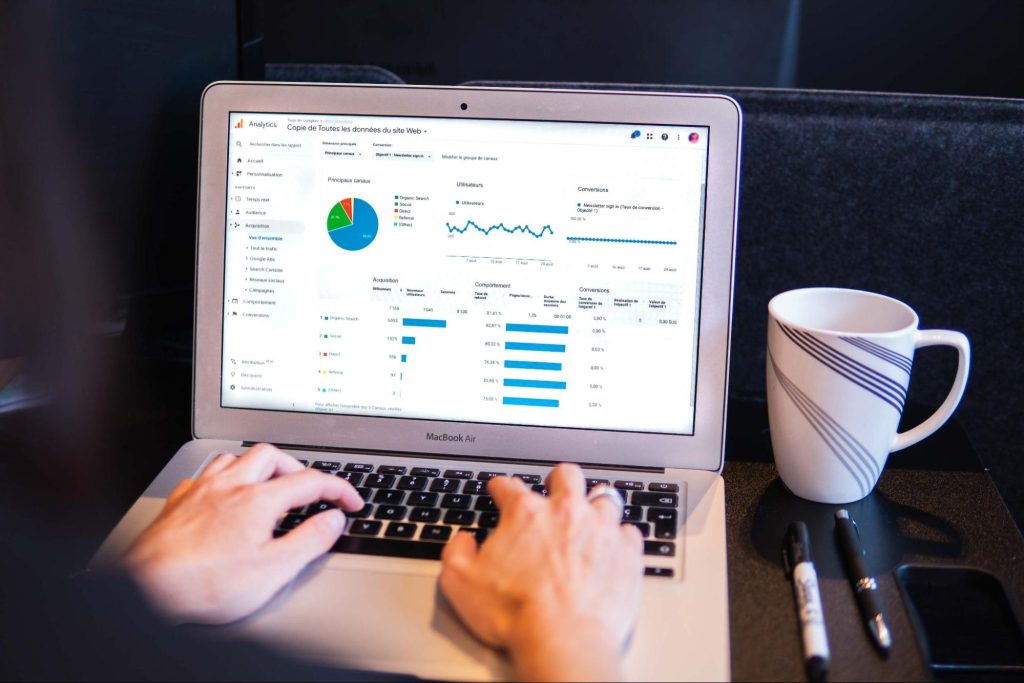
Create and Launch Your GA4 Property
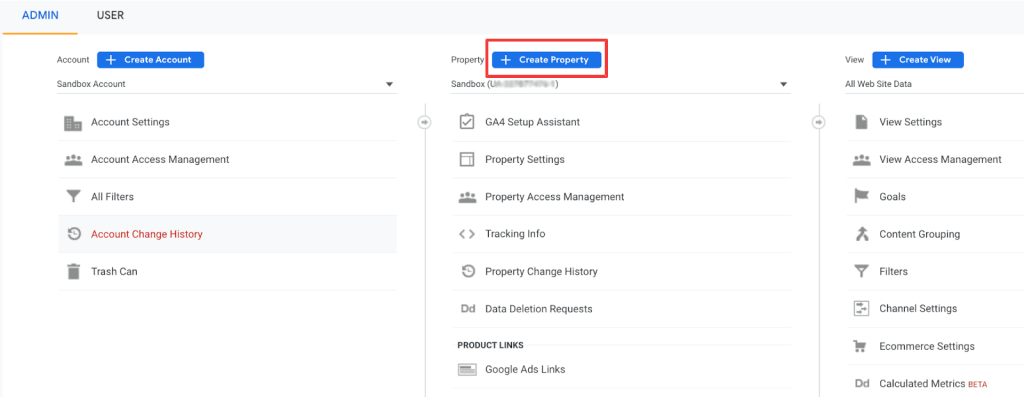
It is critical to create and launch new GA4 properties as soon as possible. Because properties will not be importing historical data from UA, your GA4 property will only begin tracking traffic data from the moment it is created and forward.
So, the sooner you create it, the sooner data will appear in the GA4 property.
This should ideally be completed before July 1, 2022. However, if you miss this deadline, simply create your GA4 property as soon as possible.
You must do the following in order to launch the new property:
- Make a new GA4 property.
- Insert the new GA4 tracking tag into your website.
This is easiest to do if you use Google Tag Manager. Check the new property over the next few days to ensure that traffic data is populating in the property.
Make a List of Most Important Items
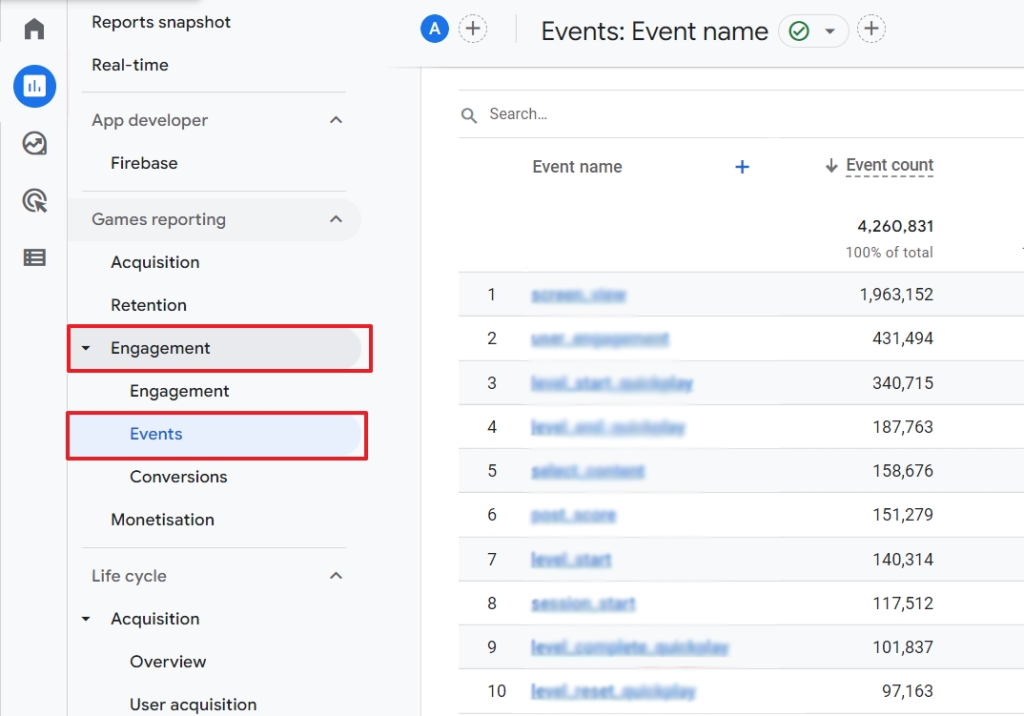
Specific tracking items are not inherited by new analytics properties from any other properties. The following is a list of the most frequently used tracking items in Google Analytics. You may have additional ones to add, but here are some common ones to include:
- Events
- Goals (Conversions)
- Groupings of Content
- Dimensions/Metrics
- Referrals Exclusions
- Product Link Connections
- Audiences
After you have made your list, consider what you need to keep, what you can get rid of, and where gaps may exist where you might want to create new tracking items, such as new events, new goals, and so on.
Keep in mind that goals are set in each reporting view. Because GA4 does not support reporting views, you must list all of the goals you currently have in multiple reporting views for the same UA property and recreate them in the GA4 property.
GA4 limits you to 30 conversions per property, similar to how UA reporting views limited you to 20 goals per reporting view.
When you are listing your current goals, make a note of which ones are “non-event” goals (for example, destination-based goals), as you will need to change how you track those in the future.
Also Read: What does assigning a value to a Google Analytics Goal enable?
Begin Migrating Individual Items to GA4
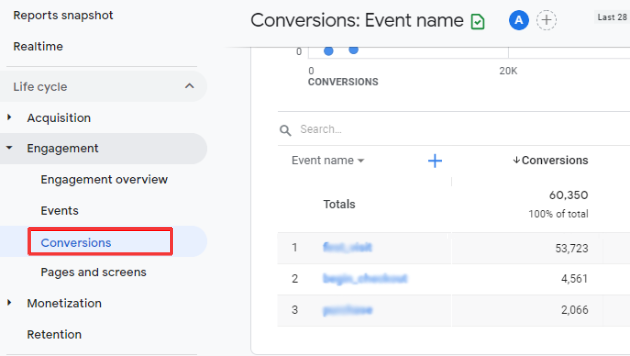
Once you have compiled a list of items to recreate in GA4, the real work begins!
Here are the most common items for setup, as well as some tips for each:
- Events
The setup of events in GA4 is similar to that of UA, but you may need to redo the tagging for GA4 goals. Some events, such as scroll depth, that you may have manually set up in the past are now automatically added for you in GA4.
So, first, look at the events under Configure in the navigation to see which automated goals are tracking in your GA4 property. There’s no need to recreate events that Google has already created!
Google Tag Manager, like adding the general GA tracking code to your site, is the most user-friendly tool for this task.
- Goals (Conversions)
Goals in GA4 have been renamed “Conversions,” and all goals are event-based.
When migrating your existing UA goals to GA4, we recommend beginning with event-based goals because they are more similar to the original goal set up in UA.
Begin with destination-based goals and engagement goals after you’ve set up the events in GA4 and marked them as conversions. You can add previously destination-based goals to GA4 either through the interface or through code.
For previously engagement-based goals, you must first create a GA4 audience (see below) and then recreate the engagement-based goals using that audience.
Also Read: When Does the Tracking Code Send an Event Hit to Google Analytics?
- Content Groupings
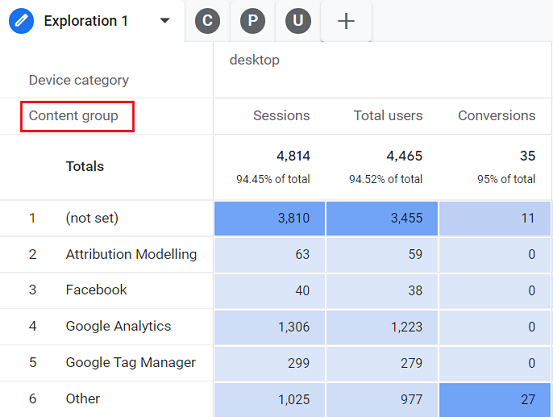
Content groupings were created in the interface itself in UA. In GA4, however, there is no interface configuration; all content groups are created through page tagging.
This is a nice change in some ways, but it requires a significant time investment at the outset.
A page can have multiple “gtags” on it, and Google Tag Manager is likely to be the easiest way to implement these. If you want to implement content groupings in GA4, check out Google’s reference guide.
- Dimensions/Metrics
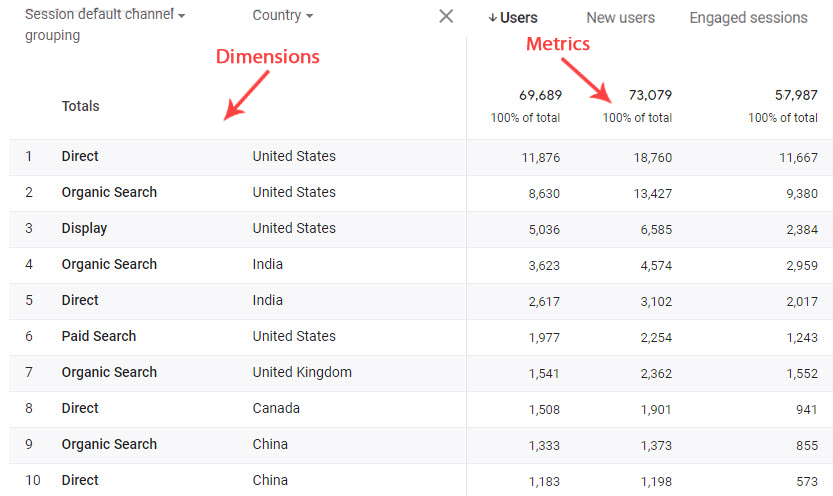
Setting up custom dimensions and metrics, like UA, is a two-step process that requires configuration in both the interface and the code.
Your existing UA custom dimensions and metrics tags should work fine in GA4, but you will still need to configure them in the GA4 property interface.
Refer to Google’s setup guide to configure custom dimensions and metrics in the interface.
- Referrals Exclusions
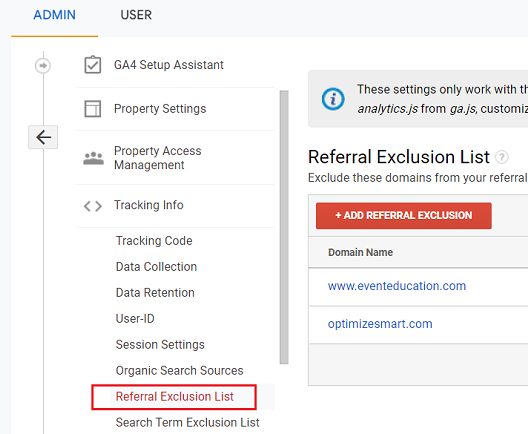
Referral exclusions are still available in GA4, but they’ve been renamed and relocated a few layers down from the top admin navigation levels.
To add referral exclusions, navigate to Data Streams, then your site data stream (your URL), and finally More Tagging Settings in the Additional Settings section of your GA4 property admin menu.
Finally, click Configure Your Domains and enter your domain as well as any additional domains (such as those from third-party apps that integrate with your website, like certain marketing automation tools).
- Product Link Extensions
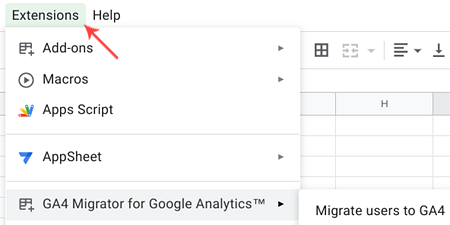
You will need to reconnect the links between your Google products and your new GA4 property. It is important to note that you can connect your Google properties to multiple GA properties, so you don’t have to remove your existing UA product links to connect GA4.
Product Links are now visible at the top of the property admin navigation. Connect your new GA4 property to each of the Google products you use, such as Google Ads (ies).
- Audiences
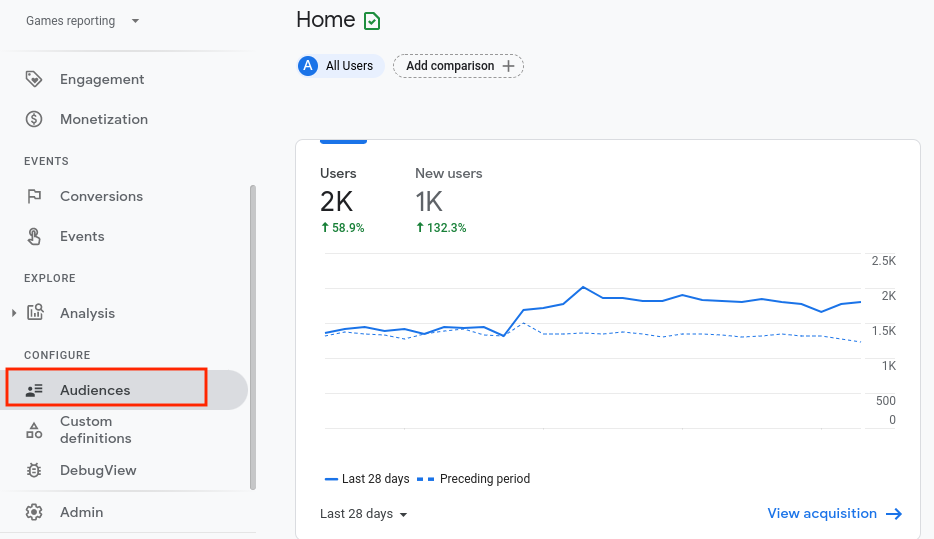
Google Analytics audiences are useful for advertising and conversion setup in GA4. Set up your audiences well in advance of July 1, 2023, so you can update your Google Ads campaigns with comparable, viable audience lists when the UA properties stop tracking.
To recreate your audiences in GA4, first look for those in your UA list (at the property level) that have Google Analytics as the audience type. Those will have to be redone in GA4.
However, the terminology and method for creating audiences in GA4 have changed, so consult Google’s audience creation guide for assistance.
- Ecommerce
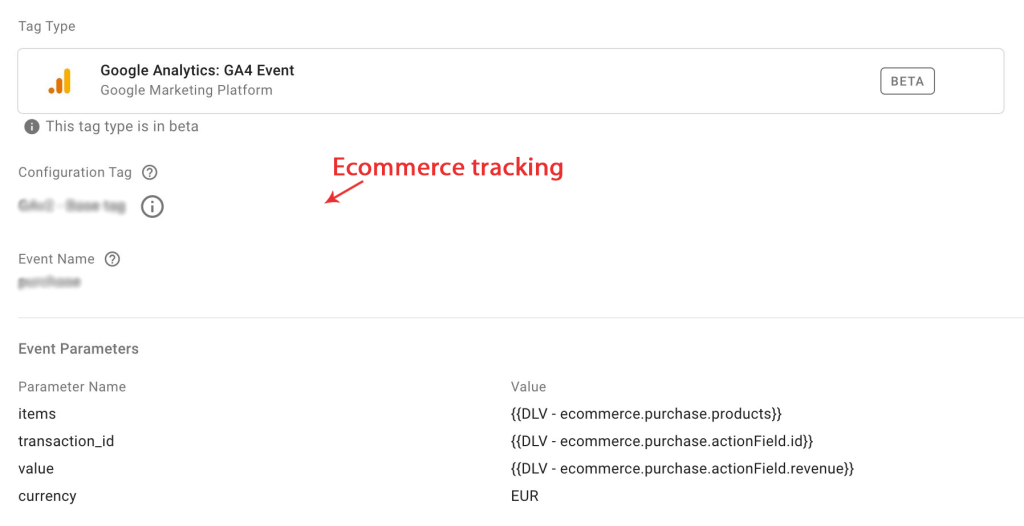
Ecommerce tracking, like almost everything else in the UA to GA4 migration, will not magically migrate from UA to GA4. Even though GA4 ecommerce tracking is the same as UA, Google recommends creating a separate set of tags.
Again, Google Tag Manager is most likely the simplest and quickest way to implement ecommerce tagging across the site.
Because these items will not begin tracking until they are created, the tracking items listed above should ideally be implemented before July 1, 2022. If you cannot finish them all by July 1, 2022, just finish them as soon as you can.
Double-Check Your Items
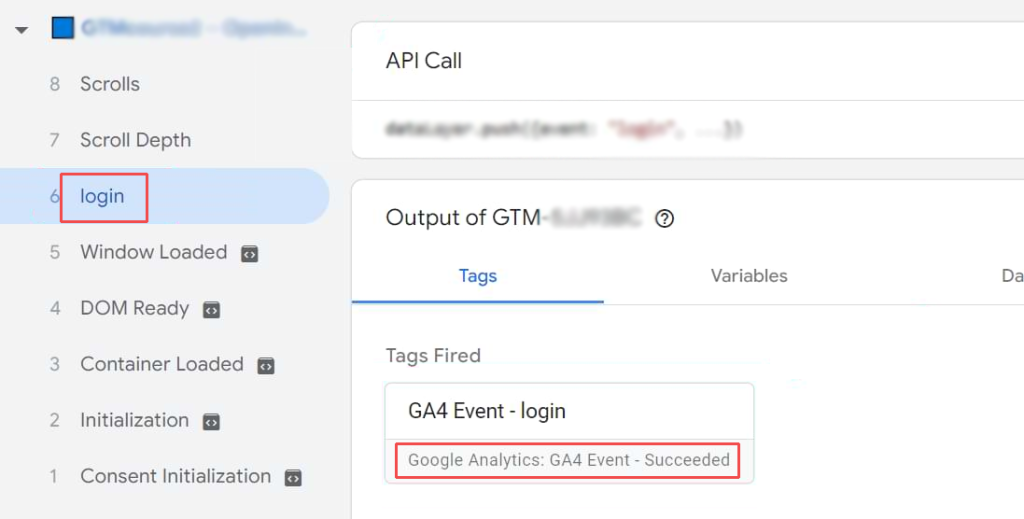
After you have launched your tracking items in the new GA4 properties, double-check that they are tracking correctly.
Ecommerce, conversions, event tracking, and other metrics should be evaluated to ensure they are tracking as expected in the new properties. If not, troubleshoot the problem and resolve it as soon as possible.
Set a Date For Transitioning to GA4
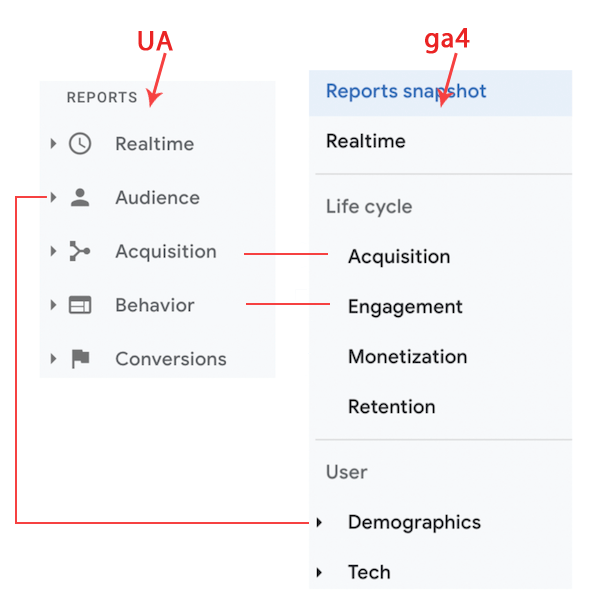
Many departments rely on Google Analytics for reporting, so it is critical that the organization agrees on when the new GA4 property(ies) will become the “single source of truth” for data and reporting.
In best practice, you should probably wait until you have year-over-year data in your GA4 property before switching your single source of truth to GA4. This is because the metrics and tracking in GA4 are completely different than they are in UA, so you cannot accurately compare UA data from one year to GA4 data from another.
If you can get your new GA4 in place before July 1, 2022, you should be able to use it as your single source of truth by July 1, 2023.
Regardless, if you use Google Analytics’ free version, you will be forced to migrate to GA4 as your primary source of truth on July 1, 2023, even if the year-over-year data with UA is not comparable.
Back Up Your UA Data
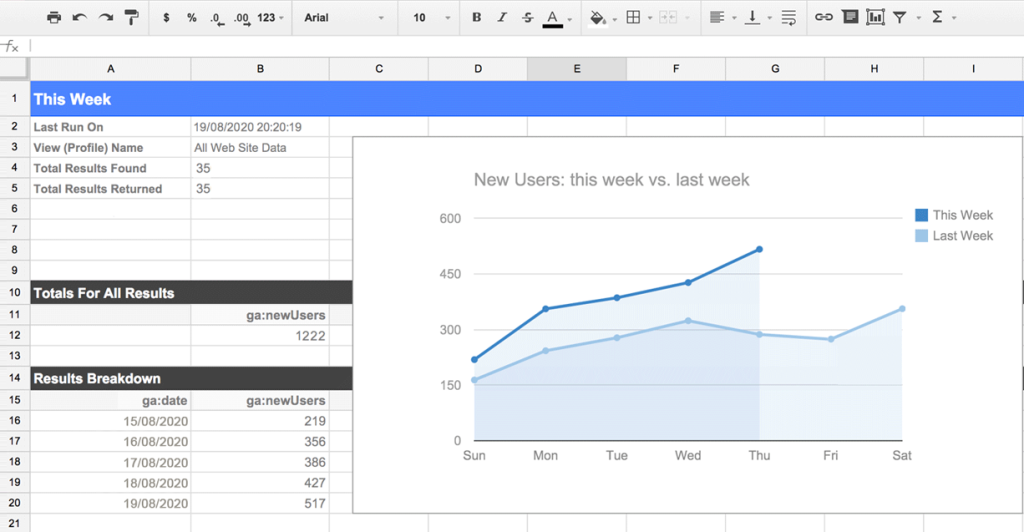
To make matters worse, Google has decided that, in addition to forcing us all to migrate to GA4, they will delete all of our historical UA data beginning January 1, 2024.
While you have a little more time to archive this data, you should plan on doing so in case you need to refer to it later. First, determine what data you require on a regular basis. Our team frequently uses the source/medium report, for example.
Consider the time intervals at which you access this data. Companies usually get data on a monthly basis, such as June 1-30. You should archive your data in a way that corresponds to these data usage habits.
Consider using the Google Analytics Spreadsheet Add-On, which works with Google Sheets, instead, especially if you are not a developer who is familiar with the Google Analytics API. It is extremely useful and retrieves data quickly! Just make sure you do not run into any problems with data sampling, and if you do, take smaller reports.
For example, if we pull 10 years of data from the source/medium report, broken down by month, it may be so large that Google must sample the data. If that is the case, we would suggest breaking it up into several report pulls, each with one year’s worth of data. Once the data is pulled, you can always combine it into a single sheet.
If you use the free version of UA, you must complete this between July 1 and December 31, 2022. On January 1, 2023, your data will be deleted. If you use UA 360, your data must be archived by June 30, 2023.
Also, Read
- Domain Authority 301 Rebranding
- Most popular keywords on Google of 2022
- 15 Free Tools For SMEs and Startups to help in digital marketing!
Conclusion
Your present data might no longer be collected after Google phases out Universal Analytics, and you will require a GA4 property in its place. You need someone with professional GA knowledge to migrate so you do not lose data. Before you can create a like-for-like clone of your present dataset, there are several changes to implement and verify due to the variation in data collection.
Hence, we recommend contacting an experienced company like PageTraffic for this. Our experts will make sure you do not lose anything and have the new GA tool in the right place.
Frequently Asked Questions
Is Google Analytics 4 better?
It is anticipated that Google Analytics 4 would be more potent than Universal Analytics and offer more pertinent information about the reasons visitors are using your website and/or app. It enables you to reliably assign activities to users across devices and aggregate data from several data streams into one property.
Is Google Analytics 4 free?
Google Analytics 4 has a free property type, just like Universal Analytics. Using one (or more) GA4 properties on your account has no related expenses.
What data does GA4 collect?
Google Analytics collects the following information through the default implementation:
1. Number of users
2. Session statistics
3. Approximate geolocation
4. Browser and device information
![Step-by-Step Google Analytics 4 Migration Guide [Infographic Included] 1 Step-by-Step Google Analytics 4 Migration Guide](https://www.pagetraffic.com/blog/wp-content/uploads/2023/06/google-analytics-4-migration.jpg)