Are you ready to unlock the secret to mastering your website’s performance on Google? The magic key lies in understanding What is Google Webmaster Tools. This powerful suite, also known as Google Search Console, is an indispensable resource for website owners, webmasters, and SEO professionals. It’s not just a tool, but a compass that guides you through the labyrinth of search engine optimization (SEO), helping you to pinpoint exactly what you need to tweak, improve, or revamp.
A treasure trove of insights, it provides a wide array of features, from tracking your site’s search traffic and performance to fixing issues and submitting sitemaps. In this article, we will delve deep into the world of Google Webmaster Tools, shedding light on its pivotal role in optimizing your website for success. Unlock the full potential of your online presence by understanding and leveraging the capabilities of Google Search Console.
What Do Google Webmaster Tools Mean?
SEO companies use Google Search Console for their clients to monitor and optimize their website’s performance in Google Search, identify and fix technical issues, analyze search traffic data, and implement strategies to improve visibility and rankings in search results.
Google Search Console, formerly known as Google Webmaster Tools, is a crucial platform where website owners can communicate with Google about any issues that may occur. It offers valuable insights on crawling errors, manual penalties, an increase in 404 pages, malware detection, and more. If you haven’t already, it’s imperative to create a Google Search Console account immediately.
Website owners can swiftly identify and rectify issues with their site using Google Search Console, and even receive alerts if their site is infected with malware. This powerful tool is essential for enhancing a site’s search engine performance and boosting its visibility in search results.
Once you start utilizing Google Webmaster Tools, you might find that some of the more elaborate and costly tools you’ve been using for the same purposes become redundant. Google Search Console offers website owners all the necessary features to ensure their site operates smoothly and securely while performing optimally in search results.
What is more? – The Best Part is Google Webmaster is Totally Free.
Aside from attracting visitors via Google Ads, SEO is the most effective method to boost traffic to your website. Before initiating an SEO strategy for your site, it is vital to register for Google Webmaster Tools (GWT). This suite of complementary tools from Google will provide valuable insights into your website’s performance.
It’s important to differentiate between Google Webmaster Tools and Google Analytics. Let’s clarify this distinction in our explanation of “What are Google Webmaster Tools?”.
What Is The Difference Between Google Analytics and Webmaster Tools?
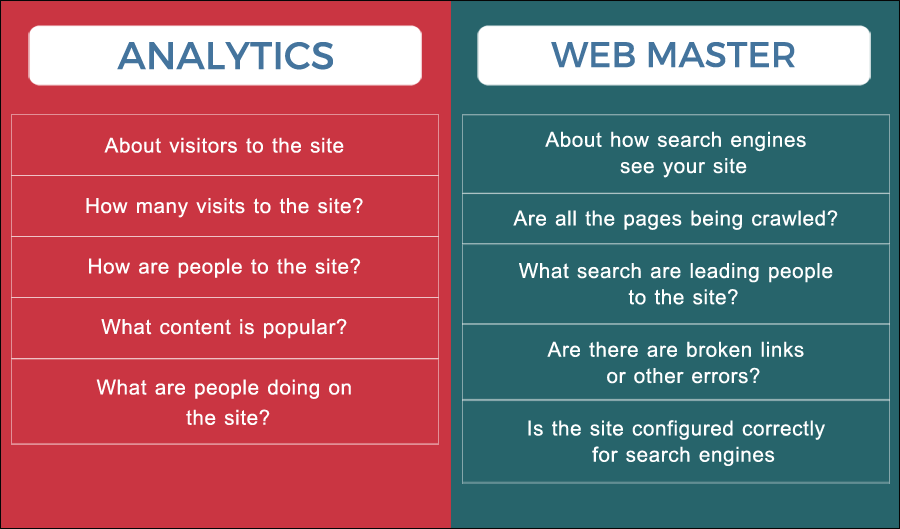
Both Google Analytics and Google Search Console (formerly known as Google Webmaster Tools) are powerful tools for website owners, but they serve different purposes.
Google Analytics is a useful tool that assists website owners in gathering information about their visitors, such as which pages they have viewed, what they have purchased, and whether or not they have previously visited the website. This data can be used to make informed decisions on how to improve the website. Website owners can also use Google Analytics to prepare for and pass a certification exam, which can help them improve the website’s performance even further.
Google Search Console is a tool that helps website owners understand how their site interacts with Google. It enables them to monitor how their data is processed and how many pages have been indexed by Google. This tool is essential for any SEO campaign as it helps website owners identify technical issues that may be impacting their search engine rankings. Using Google Search Console, website owners can rectify these issues and enhance their website’s visibility in search results.
When used together, Google Analytics and Google Search Console offer website owners a holistic view of their site’s overall performance. This enables them to make well-informed decisions on optimizing their site for both users and search engines.
Also Read: How To Setup Google Analytics 4 For Your WordPress Website
How Google Webmaster Works
How to Add Your Website to Google Search Console (formerly Google Webmaster Tools)
Adding your website to Google Webmaster Tools (now known as Google Search Console) is necessary for any website owner who wants to monitor and improve their site’s performance in search results. Here’s how you can add your website to GWT:
- First, log in with your Google account to Google Search Console.
- Click the “Add Property” button and enter the URL of your website.
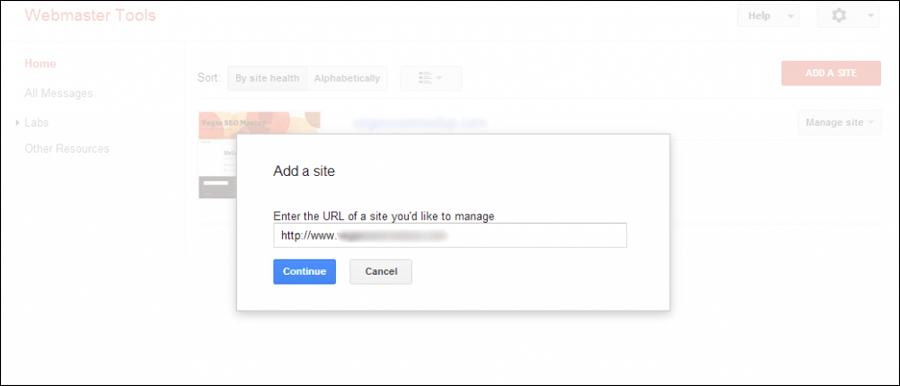
- To confirm that you own your site, use one of the four verification options: add a DNS record, add a Meta tag to your homepage, upload an HTML file to your server, or link your Google Analytics account.
- Once you have verified ownership, Google will begin collecting and displaying data from your site in the GWT dashboard.
It is important to highlight that verifying ownership is a crucial step in the process as it guarantees that only the website owners have access to the data collected in the Google Search Console.
Additionally, by using GWT to monitor your site’s indexing status, crawl errors, and search queries, you can pinpoint technical issues and opportunities to enhance your site’s visibility in search results. Moreover, Google Search Console can alert you to security issues and provide invaluable insights into how Google crawls and indexes your site.
How Google Webmaster Tools Dashboard Works
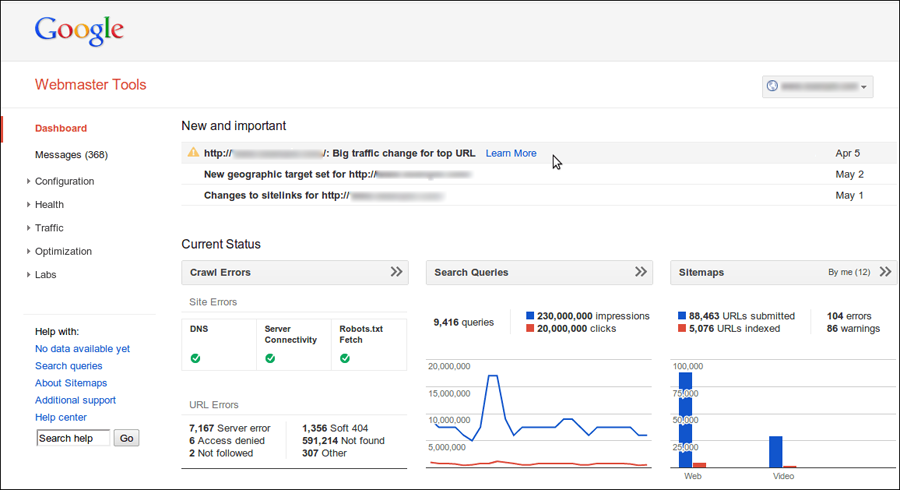
The Google Search Console, previously known as Google Webmaster Tools, is a robust tool that website owners can leverage to manage their website’s visibility in Google search results.
Once your webpage has been verified, you can access the dashboard and start analyzing information about your website’s performance. It may take a few hours for the data to start rolling in, but you will soon have a comprehensive overview of everything from the keywords you are ranking for to the volume of traffic you are receiving.
Follow these steps to gain a better understanding of the Google Search Console (formerly Google Webmaster Tools) dashboard:
- First, log in to the Google Search Console dashboard.
- Check the “Messages” section for any critical Google messages about your website. Then, view data on your website’s search traffic, search queries, and high-performing pages in the “Performance” section.
- Check the indexing status of specific pages and receive suggestions for improving their visibility in search results by using the “URL inspection” section.
- Check the “Coverage” section to see how many pages on your website have been indexed by Google and if any errors prevent them from being indexed.
- Use the “Enhancements” section to get suggestions on improving your website’s visibility in search results, such as implementing structured data or improving mobile friendliness.
- Check the “Coverage” section to see how many pages on your website have been indexed by Google and if any errors prevent them from being indexed.
- Use the “Enhancements” section to get suggestions on improving your website’s visibility in search results, such as implementing structured data or improving mobile friendliness.
- Check the “Security Issues” section to be notified of any security issues, such as malware or hacking attempts, on your website.
- Wait for data to begin flowing in, as it may take several hours before any information appears on your dashboard.
- Use the dashboard to see what keywords you are ranking for, how much website traffic you are getting, whether the Google bot is encountering any crawl errors, how many pages Google has indexed, and how many sites are linking to yours.
Following these steps will allow you to use the Google Search Console dashboard to effectively monitor your website’s search engine performance and address any issues that may arise.
How to Configure Site in Search Console
Google Search Console provides a range of site configuration options that can enhance your site’s visibility in search results. Key configuration settings include setting a preferred domain (e.g., www or non-www), specifying how you want Google to handle parameters in URLs, and submitting a sitemap to facilitate more efficient crawling and indexing by Google. It’s also vital to ensure your site is mobile-friendly since Google prioritizes mobile-friendly sites in search results.
Additionally, monitor for crawl errors or security issues, as these can adversely affect your site’s search engine performance. By diligently managing your site’s configuration in Google Search Console, you can optimize it for maximum visibility and success in search results.
When configuring your site in Google Webmaster Tools, the “What is Google Webmaster Tools Guide” suggests familiarizing yourself with a few key aspects.
Sitemap
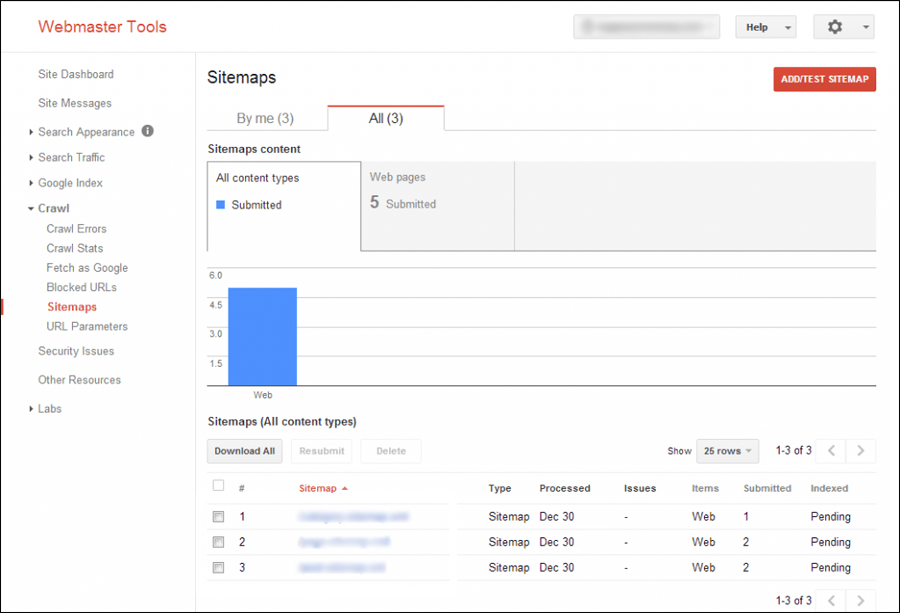
Submitting a sitemap is a critical step in helping Google understand your website’s pages and assign them a ranking in search results. The sitemap file includes the pages on your website that you want Google to crawl and index. You can create and submit a sitemap to Google through the Google Search Console.
When utilizing a sitemap, there are a few important considerations to keep in mind. The sitemap must be in XML format, and its size should not exceed 50,000 URLs or 10 MB. If it does, it must be divided into multiple files and then submitted.
Web Crawlers
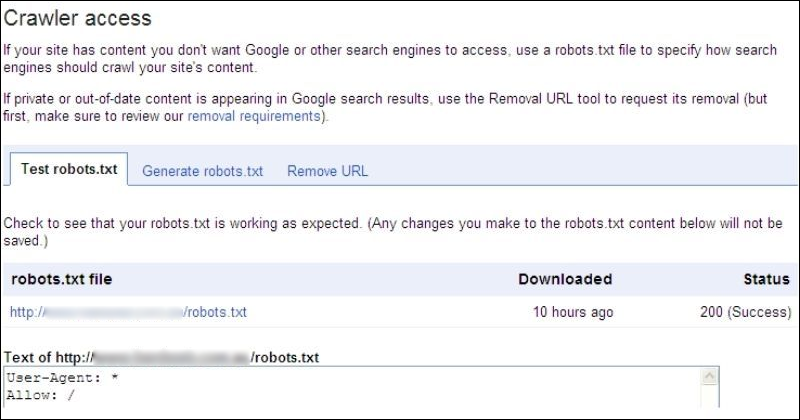
Certain sections of your website, like login pages or pages with sensitive information, may not be intended for public display on Google. Therefore, you can limit crawler access to these pages to prevent them from being indexed by Google.
You can create a file called robots.txt that directs search engines on which pages to crawl and which to bypass. Additionally, you can password-protect sensitive directories to safeguard crucial areas of your website.
Sitelinks
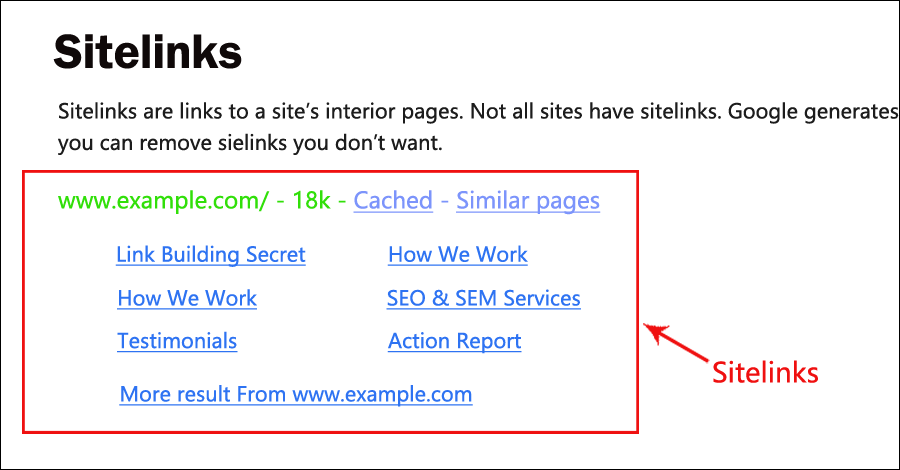
Sitelinks are website links that go to internal pages and show on Google’s search results page. Sitelinks may not be accessible for all websites, but they will become available as the website grows in popularity. Sitelinks are generated automatically by Google, although they can be deleted if desired.
Also Read: SEO Tips- Guide To Cross Linking
How Google Webmaster Tools Can Assist With Changing Your Site Address
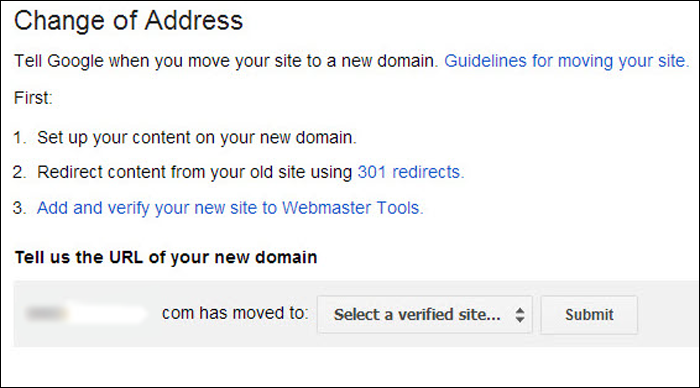
Google Webmaster Tools (GWT) can be very useful when changing your website address (URL), as it helps to ensure that the change has no negative impact on your website’s search engine rankings. Here are some steps to changing your site address with GWT:
- Go to the “Change of Address” tool in the “Configuration” section and enter the new website address.
- Then, follow the prompts in GWT to verify the new site address with Google.
- Any internal links on your website should be updated to point to the new site address.
- To ensure that visitors and search engines are directed to the correct pages, create 301 redirects from the old site address to the new one.
- Update your sitemap to reflect the new URL.
- Check the performance of your website in GWT to ensure that there are no issues with the new site address.
By following these steps, you can effectively change your site address while minimizing the impact on your search engine rankings and website traffic.
How Google Webmaster Tools’ Settings Work
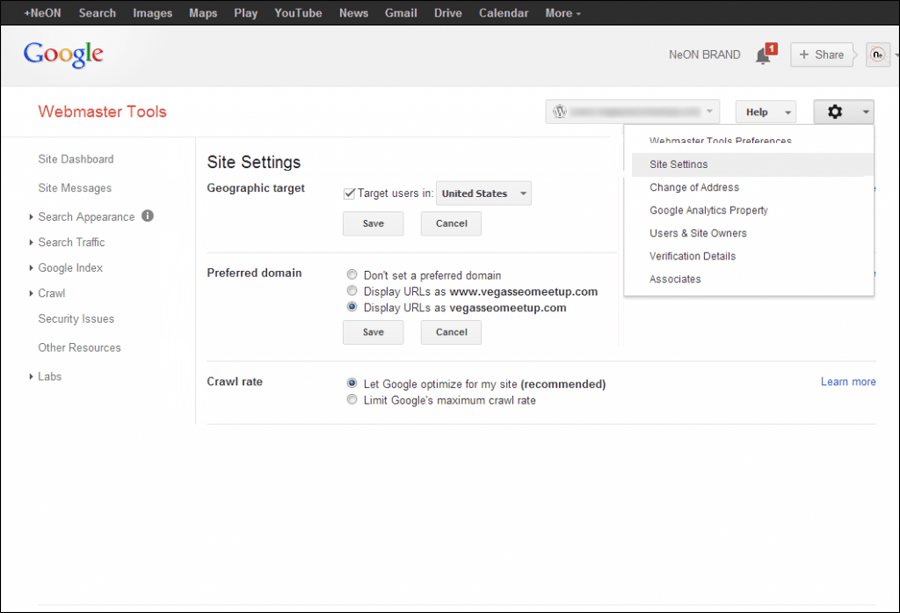
Google Search Console, formerly known as Google Webmaster Tools, gives website owners various tools for managing their site’s visibility in Google search results. Follow the steps below to learn how the Google Webmaster Tool settings work:
- To begin, go to Google Search Console and select “Settings” to control how your website appears in Google search results.
- Next, specify the location of your target audience in the “Target Country” setting, which will help Google display your site more frequently to users in that specific country or region.
- Then, choose your preferred domain name, with or without the “www” prefix, to consolidate your search rankings and avoid duplicate content issues.
- Then, based on your preferences and the size of your site, adjust the “Crawl Rate” setting to indicate how frequently Google should crawl your website.
- Finally, if you need help deciding which crawl rate to use, you can let Google choose the custom crawl setting for your site.
Effectively utilizing these settings can enhance your site’s search engine performance and visibility in search results. In summary, by using the Google Search Console settings, website owners can boost their site’s search engine performance and visibility. These options, including target country, preferred domain name, and crawl rate, provide website owners with greater control over how Google crawls and indexes their site.
How to View Your Website on the Internet Using GWT
Google Webmaster Tools (GWT) is a service that displays how Google perceives your website. It considers various factors, including search queries, links, keywords, internal links, and subscriber statistics. GWT allows you to see how your website appears on the internet and identify any issues that may be affecting your search results.
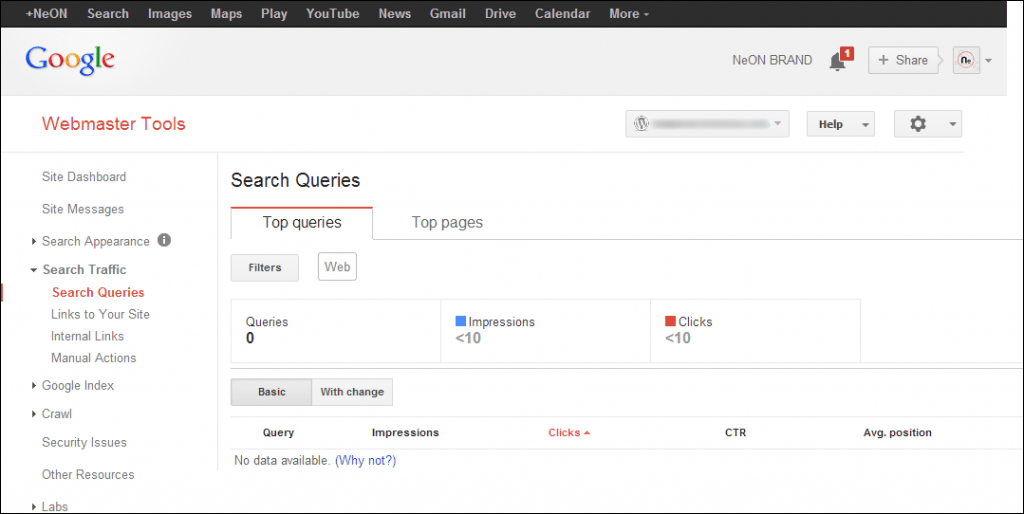
To use GWT, simply follow these simple steps:
- First, go to your Google Search Console account and sign in.
- Next, click on the name of your website property to select it.
- Next, select “URL Inspection” from the left-hand menu.
- Next, enter the URL of the page to be viewed and press the “Enter” key.
- Google will analyze the URL and return information about the page’s index status, errors, and warnings.
- Finally, click the “Open in new tab” link to see how the page appears online.
You can improve your website’s visibility in search results by optimizing its search engine performance with GWT.
How Does the Diagnostic Section of Google Webmaster Tools Work?
The Diagnostics section of Google Webmaster Tools provides website owners with insights into potential issues with their site that may be impacting their search engine rankings. Even well-designed websites can suffer from coding errors or malware. Therefore, the Diagnostics section is indispensable for website owners.
Crawl Errors, URL Parameters, and Fetch as Google are the three subsections of the Diagnostics section.
- Crawl Errors: This section highlights any errors that Google encounters while crawling your website. It presents a list of pages that contain errors, along with information about the type of error and the date it was last detected.
- URL Parameters: In this section, you can instruct Google on how to manage different URL parameters on your website. URL parameters are pieces of information added to a URL, such as tracking codes or session IDs. By specifying which URL parameters Google should ignore, you can prevent it from indexing and potentially causing duplicate content issues.
- Fetch as Google: This section reveals how Google views your website. It allows you to submit a URL to Google and observe the content returned by the search engine. This is helpful for identifying any issues with the structure or content of your site that may be impacting its visibility in search results.
Moreover, the Diagnostics section comprises various components such as Malware, Crawl errors, Crawl stats, and HTML suggestions. You can use GWT’s Diagnostic Section to pinpoint and address any issues that are affecting your site’s search engine rankings.
- The Crawl Errors subsection of the Diagnostic Section identifies any errors encountered by Google while crawling your website. It displays a list of the pages that contain errors, along with information about the type of error and the date it was last detected.
- The Malware subsection of the Diagnostic Section identifies any malware on your website. It informs you about the type of malware and the steps you must take to remove it.
- The Crawl Stats subsection of the Diagnostic Section provides information about how Google crawls your website. For example, it contains information about the number of pages crawled, the time it took to crawl each page, and any errors encountered during the crawl.
- The HTML Suggestions subsection of the Diagnostic Section offers advice on how to improve the HTML on your website. It detects problems with the structure of your HTML, such as missing tags, and makes suggestions on how to fix them.
You can identify and resolve any issues with your website by using GWT’s Diagnostic Section. This can increase your site’s visibility in search results and attract more visitors.
How to Use the Labs Section in Google Webmaster Tools
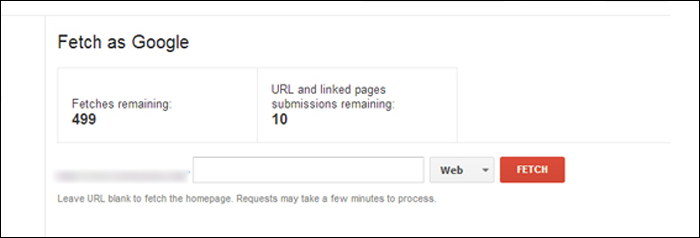
Google Search Console, previously known as Google Webmaster Tools, is continuously introducing new features to assist webmasters in enhancing the performance of their websites.
To stay informed about these new features, it is recommended to visit the Labs section of Google Search Console. Additionally, you can access experimental tools in the Labs section, which offer valuable insights and avenues for improvement. Some of the features available in the Labs section include the following:
- Fetch as Googlebot: Use this tool to see how Googlebot views and renders your web pages. It assists you in ensuring that Google can crawl and discover your content.
- Sidewiki was a Google Webmaster Tools feature that allowed users to add comments and annotations to web pages. Sidewiki, however, has been deprecated and is no longer available as of my knowledge cutoff in 2021.
- Site Performance: Site Performance provides you with data and metrics about the speed and performance of your website. You can analyze loading times, identify bottlenecks, and take steps to improve your site’s performance for a better user experience.
- Video Sitemaps: A video sitemap is a tool that allows you to provide structured data about the videos on your website to Google. This enables Google to index and display video-rich snippets in search results, increasing video visibility and click-through rates.
The Labs section of Google Search Console (previously Webmaster Tools) offers experimental features and tools that you can use to gain insights into and improve the performance of your website. The following are the steps to accessing and using the Labs section:
- Visit https://search.google.com/search-console to sign in to your Google Search Console account.
- If you have multiple websites, select the website property you want to work with from the dashboard.
- In the left-hand navigation panel, select “Labs.” Depending on the current version, this section may be found under “Enhancements” or a similar category.
- There is a list of experimental features and tools available.
Conclusion
Google Webmaster Tools is a precious and free resource that provides insights into your website’s performance. It allows you to comprehend and monitor your website’s activities, enabling you to optimize your SEO campaigns and boost traffic. Additionally, you can stay updated on the latest developments and experiment with new functionalities by using the available features and tools, such as the Labs section.
It empowers you to make data-driven decisions, enhance your website’s visibility in search results, and deliver a better user experience. If you haven’t started using Google Search Console yet, now is the time to begin, as it can bring substantial benefits to your website and assist you in optimizing your online presence.
FAQs
What can I do with Google Webmaster Tools?
With Google Webmaster Tools/Search Console, you can perform a variety of tasks such as submitting your website to be crawled by Google, viewing and analyzing search performance data, identifying and fixing website errors, managing sitemaps, checking mobile usability, and much more. Additionally, it provides a range of features to help you optimize your website’s performance in Google Search.
How do I access Google Webmaster Tools/Search Console?
You require a Google account to access Google Webmaster Tools/Search Console. Once you have an account, you can sign in to the Google Search Console website (https://search.google.com/search-console) and add your website property to utilize the tools and features.
What kind of insights does Google Webmaster Tools/Search Console provide?
Google Webmaster Tools/Search Console offers insights into various aspects of your website’s performance, including search queries that drive traffic to your site, the number of indexed pages, crawl errors and issues, backlinks, mobile usability, Core Web Vitals, and more. It provides valuable information to understand how your website is performing in Google Search and enables you to make necessary improvements accordingly.
Are there any limitations or requirements for using Google Webmaster Tools/Search Console?
While Google Webmaster Tools/Search Console is free, there are certain requirements and limitations. For instance, you must have a verified website property to access specific features. Additionally, some features may not be available for websites with limited content or those that violate Google’s guidelines. Therefore, adhering to Google’s policies and procedures is crucial to maximize the tools and features provided.
























