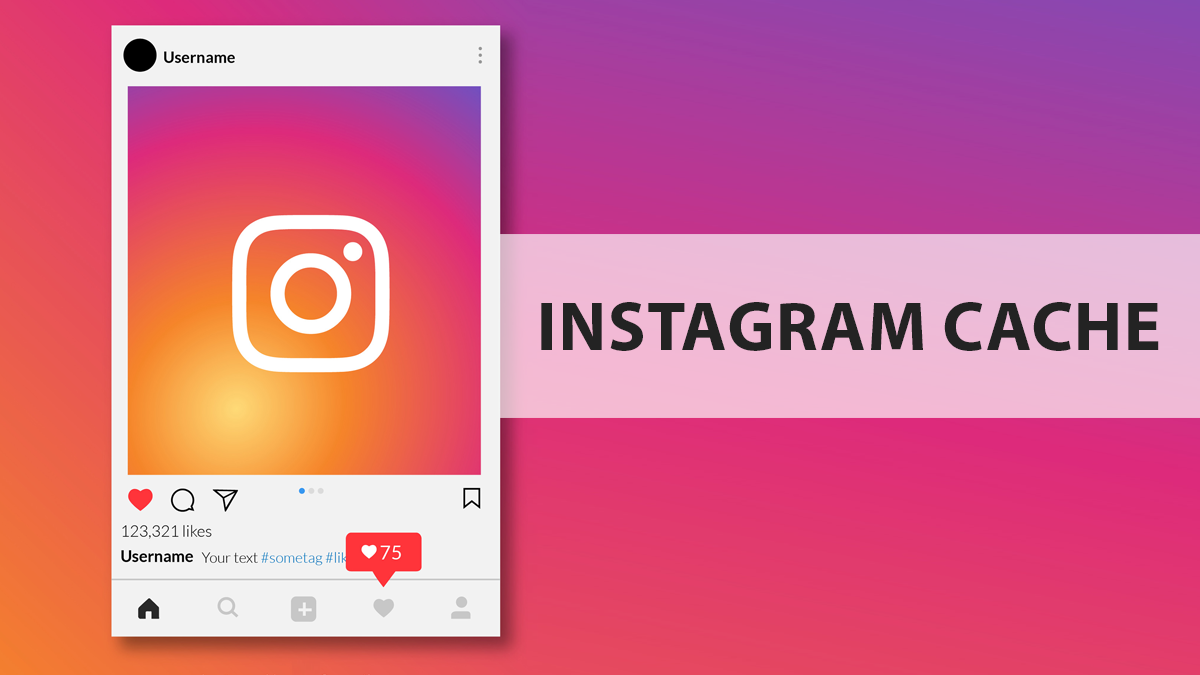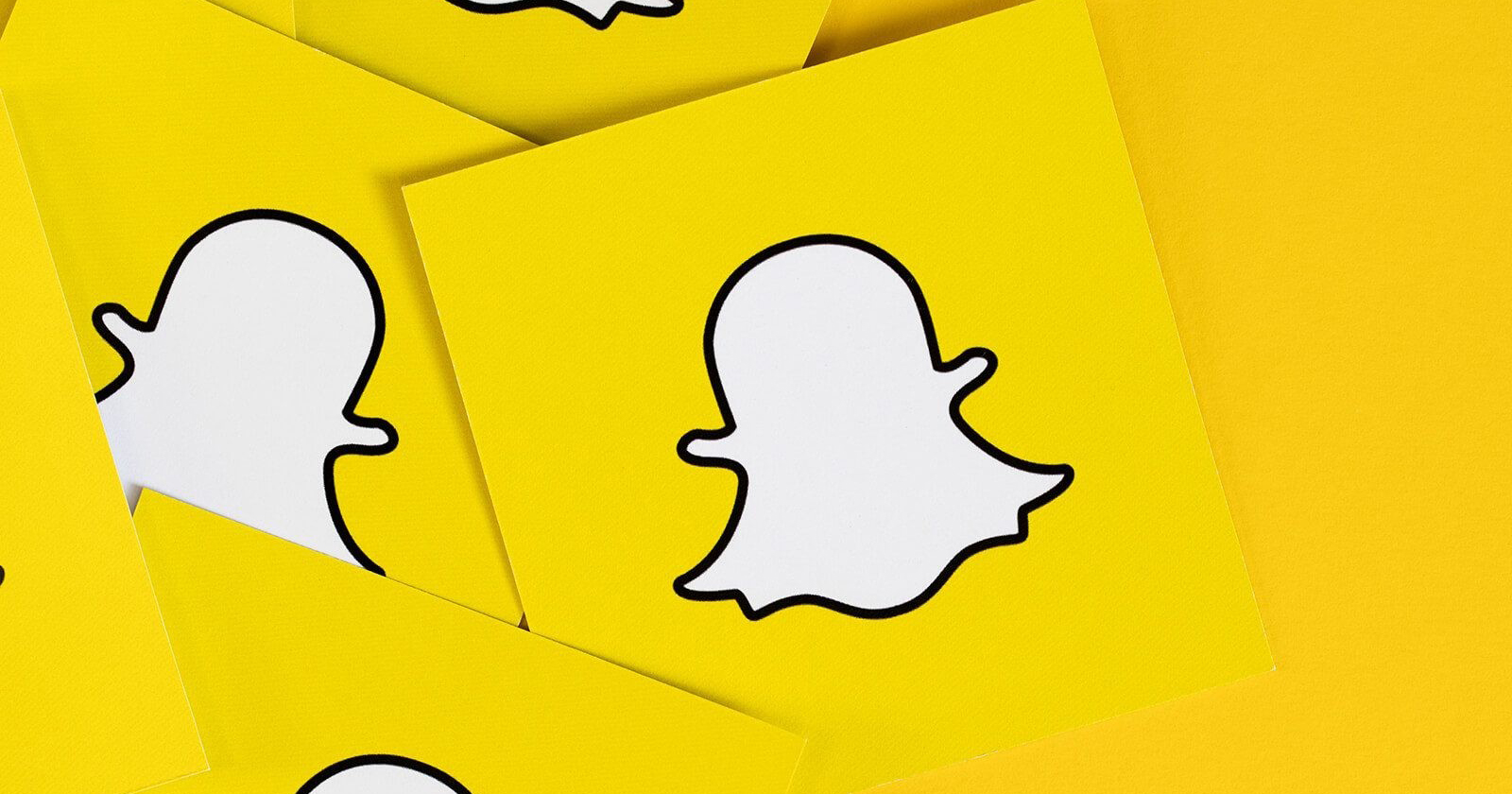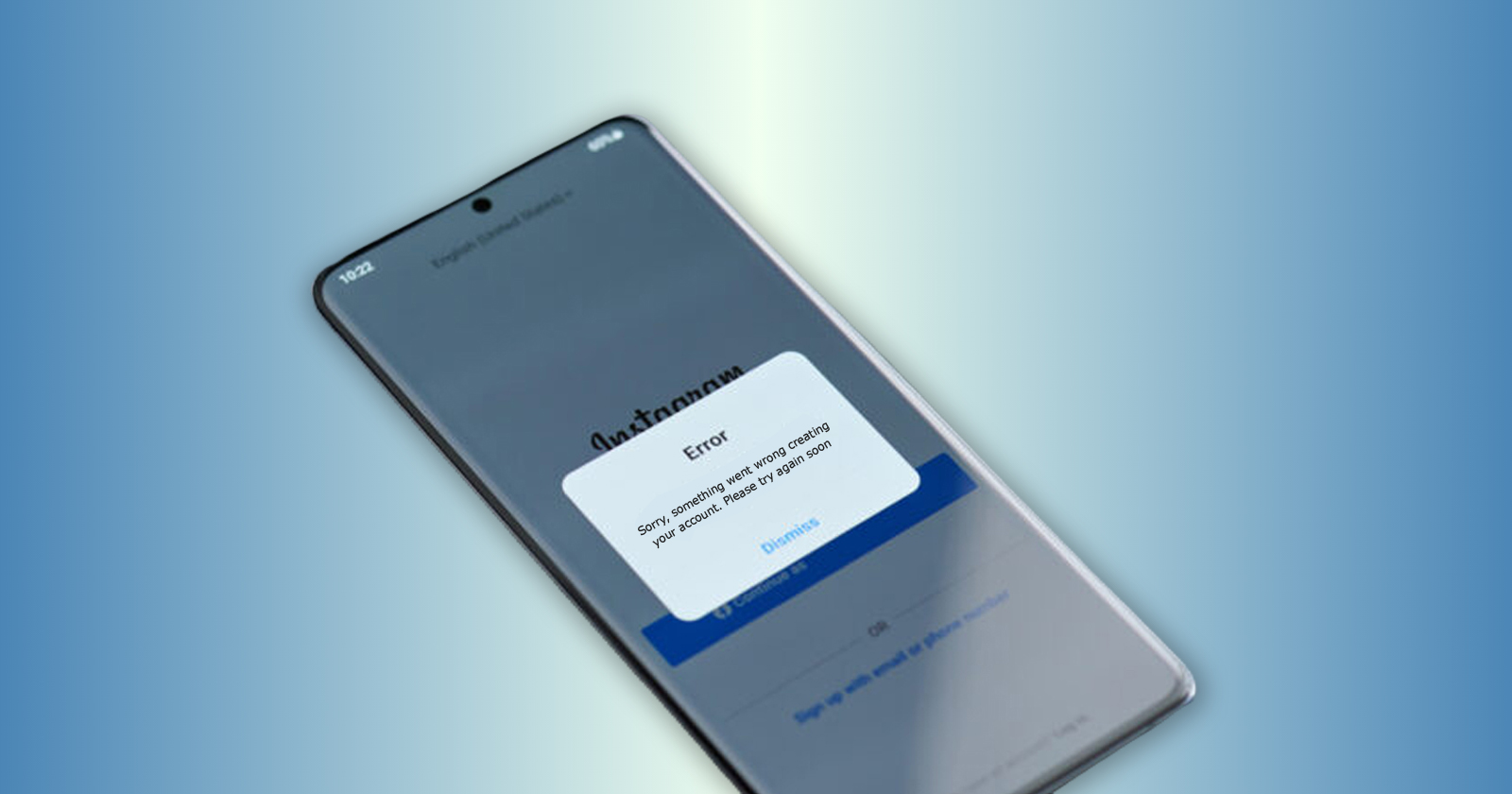With a total of 1.28 billion monthly active users, Instagram is currently one of the most popular social media platforms. If you have been using Instagram for business purposes or if you are a content creator, it’s vital that your app work smoothly. If you’ve noticed that Instagram frequently crashes, doesn’t load your feed or stories, or stops updating, it’s time to clear the app’s cache. Additionally, it frees up memory, which is especially important for smartphones with limited memory. Continue reading to know about how to clear cache on Instagram on your iPhone or Android phone.
What is Instagram Cache?
A smartphone’s cache is a folder in its internal memory that stores temporary files and page copies. The user’s settings, saved passwords, cookies, previously downloaded content, and activity reports are the majority of these. The Instagram app and the device can both run faster thanks to all of these. For instant content display and reducing cellular data usage, cache is essential. Some pages are loaded from the cache by the Instagram app rather than the network or the internet. That is the reason the application appears to work fast. But if the memory gets too full, the Instagram app might not work at all, work slowly, give errors, stop updating or loading content, or do all of the above. To get Instagram back to working properly, you need to clear the cache at that point.
Also, Read: How to Recover Deleted Instagram Account – Instagram Account Recovery Process
Why Should You Clear Instagram Cache?
All services and apps, including Instagram, temporarily store data on your device to speed things up. The main thing, though, is that the app will keep your data on your device after you use it. To put it another way, once you visit and look at a profile on Instagram, the information for that profile will be saved in the cache memory.
When you open the app again and attempt to view the same Instagram profile the following time, it will use the data that was previously stored in the local cache to speed up the loading process. In addition, if anything changes, the background content will be refreshed. As a result, the user’s experience will be enhanced because they won’t have to wait for all of the new updates to load.
When Should Instagram Cache be Cleared?
Yes, sometimes we need to clear the Instagram cache. For instance, if there isn’t enough memory, the device might be slowed down if the cached data increases. Additionally, the app may occasionally become sluggish at times. If this is the case, clearing the Instagram cache could speed up both your device and the Instagram app.
How to Clear Cache on Instagram on iOS?
Deleting and Reinstalling Instagram is the only way to clear the cache on an iPhone. The majority of the cache will then be deleted after that. The only thing you will need to do is log back in since your account settings will remain unchanged. Follow the below steps to clear the cache on your iPhone.
Step 1: Unlock your iPhone and open “Settings” on it.
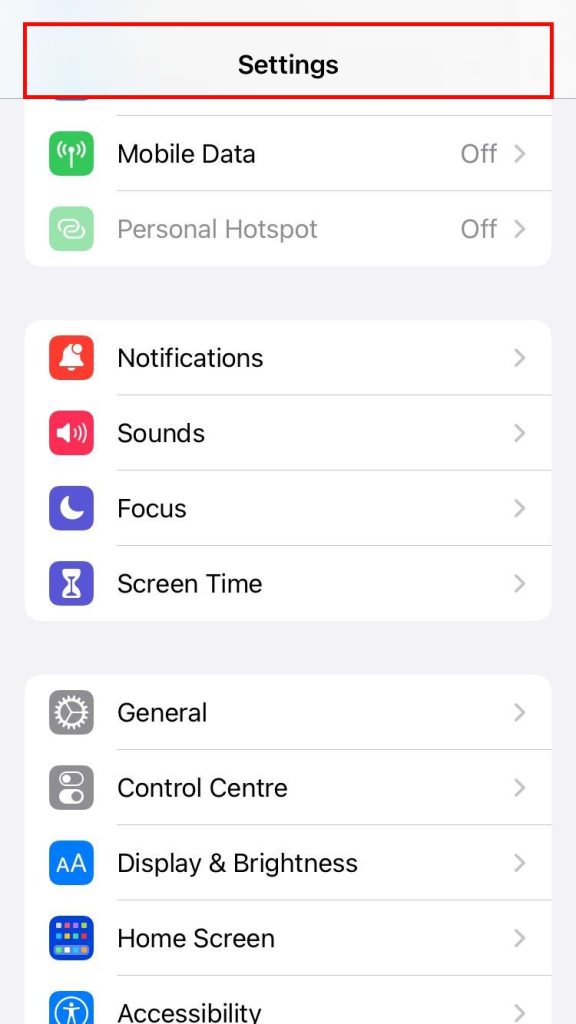
Step 2: Locate “General” and click on it.
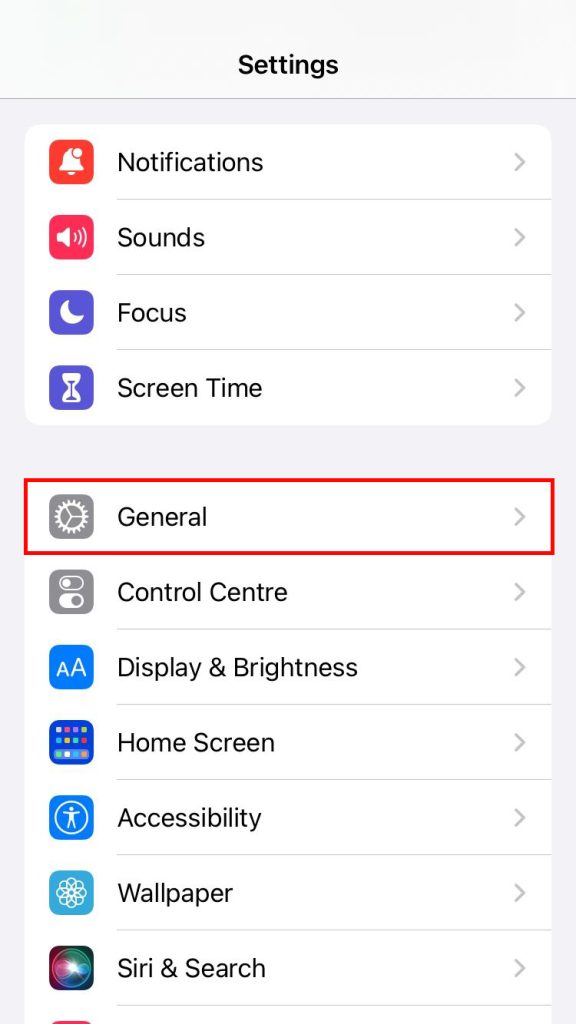
Step 3: Click on “iPhone Storage”.
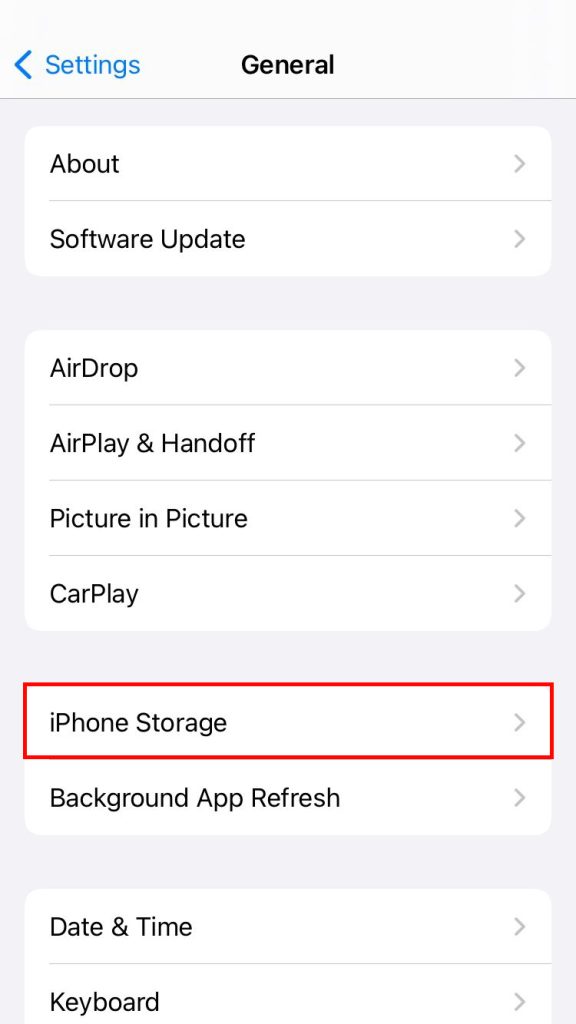
Step 4: The Instagram app can be found under “iPhone Storage”.
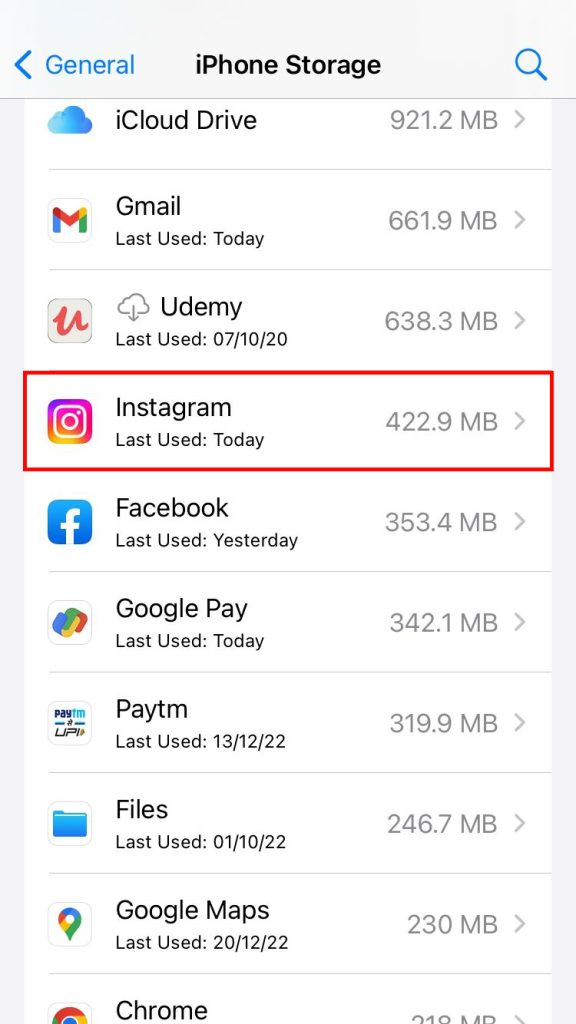
Step 5: The app’s data and the “Delete App” option are now visible.
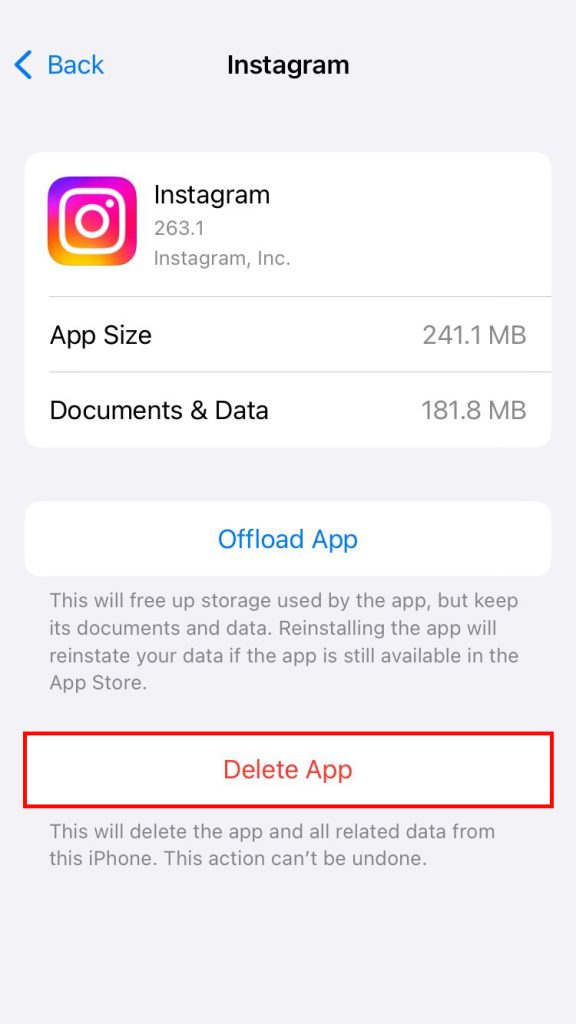
Step 6: You can now click on the “Delete App” option, which will uninstall the app.
Please be aware that when you tap “Offload App”, the application will delete itself, but its cache will remain.
Also, Read: How to Contact Instagram Support Email Address to Get Help With Account Issues?
How to Clear Instagram Cache on Android?
Android users don’t have to delete the app like iPhone users do to clear Instagram cache. You can just clear the cache in your phone’s settings. On Android mobiles, you can perform the following steps to clear the Instagram cache.
Step 1: Unlock your Android smartphone and go to “Settings” on it.
Step 2: Click on “Apps” available on the screen.
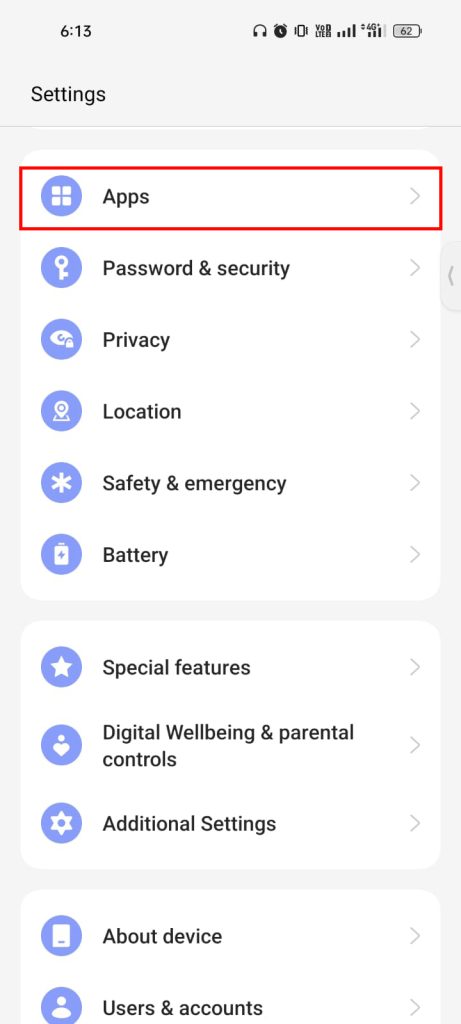
Step 3: Locate the Instagram app and click on it.
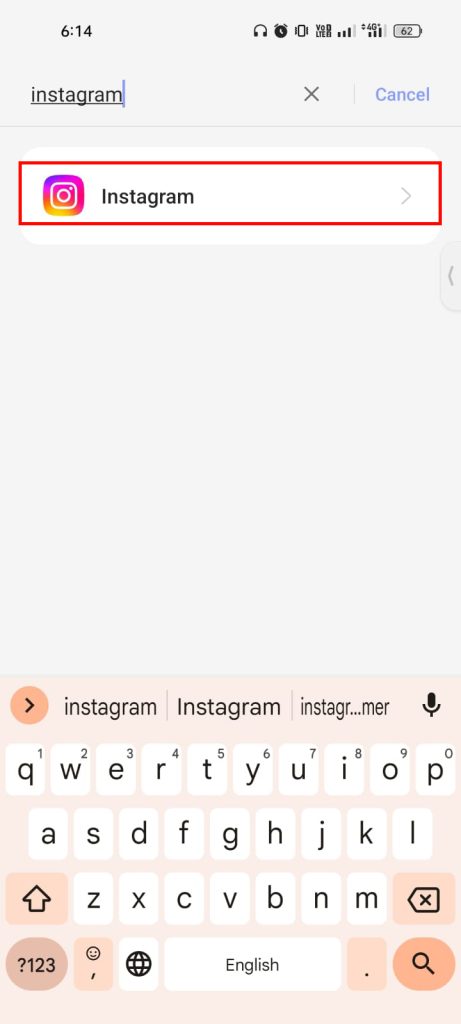
Step 4: You can see many options here. Click on “Storage”.
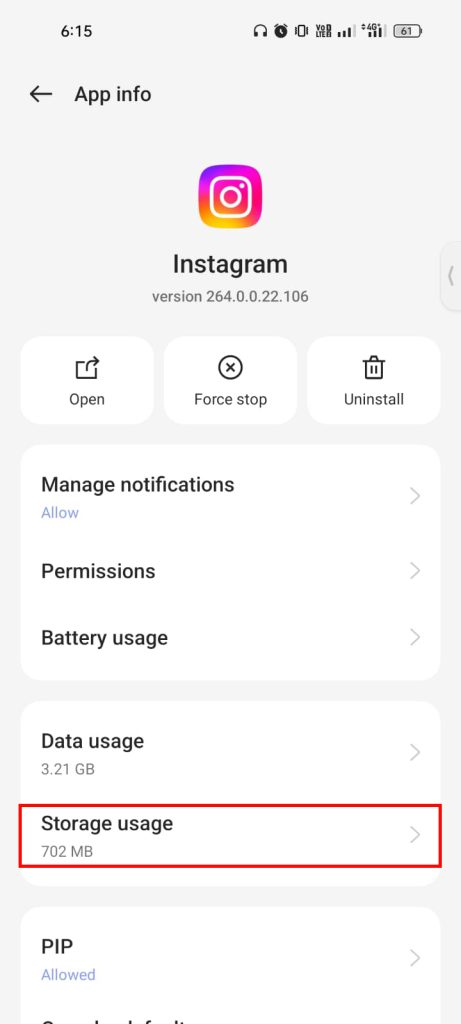
Step 5: Choose the option “Clear cache”.
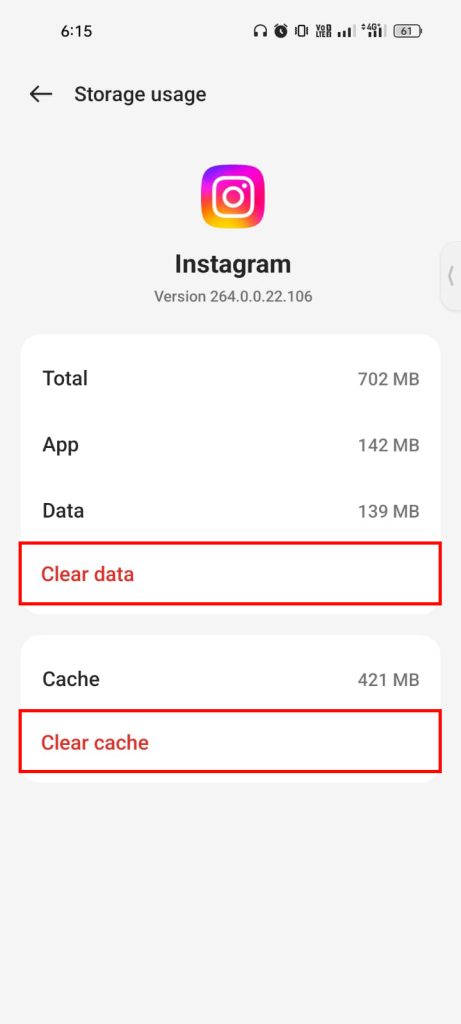
Choosing the option “Clear data” will delete all account related information and photos and videos associated with the account. So be cautious while choosing the option to clear cache.
Using Apps to Clear Cache on Instagram
The phone’s memory can be cleared using a variety of applications. They delete temporary and unnecessary files. However, they only remove duplicate contacts and unnecessary photos and videos but this is not advisable. They may partially clear Instagram cache. This indicates that you can make use of the apps to free up memory space. But errors and app freezing won’t get you any help from them; if that’s the issue, you should reinstall the app. Apps for clearing the cache can be found in the AppStore or Google Play Store. You should look for “Instagram cache cleaner” there, and can select the app that most piques your interest. Make sure to look up its rating and read the reviews.
Is it Necessary to Clear Instagram’s Cache on Android and iPhone?
Clearing the Instagram cache on your Android or iPhone device is optional. The Instagram cache is a crucial aspect that enhances user experience. The Instagram app will save any uploaded images or posts to the device’s cache when you load them. Therefore, the Instagram cache on your iPhone and Android ensures that the item loads quickly the next time when you check the same post or image.
It takes the data from the cache data on your iPhone and Android rather than retrieving it from the live server. Therefore, it is a useful feature. However, as time goes on, your Android and iPhone device’s cache grows, making your device more vulnerable. Therefore, if you want to boost performance on your device, clearing the cache on your iPhone or Android is also a good idea. Please be aware, however, that the next time you visit a user’s Instagram profile or Instagram story page, the Instagram cache will be removed. The entire process of loading them will take a few seconds.
Can the Instagram Cache be Cleared Without Deleting the App?
On Android, you can clear the data and the cache independently without uninstalling the application. The same holds true for the Instagram app as well. However, this option is unavailable on iPads and iPhones. To delete the cache and data, you must delete or uninstall the app from your iPhone and iPad.
How Do I Delete Instagram Cache on Browser?
All of the Instagram cache data is saved in the browser’s storage if you use Instagram on your browser. If that’s the case, clearing the cache in your browser will also clear all of Instagram’s cache. Windows, Mac, Linux, iPhone, iPad, and Android all support the same procedure for clearing the Instagram cache in the browser.
How Do I Delete Instagram Cache on Mac?
You can check the Instagram account on a Mac using a browser; there is no dedicated Instagram app for Apple Mac. All Instagram cache will be deleted when the browser cache is cleared. However, if you use a third-party application like iMazing to import the Instagram app from your iPhone to your Mac, you can follow the same steps as for clearing the Instagram cache for iPhone above.
How Do I Delete Instagram Cache on Windows?
A lot of Instagram users are trying to figure out how to clear their cache on windows. Sadly, Instagram does not have a dedicated Windows app, as we saw on the Mac. On the other hand, we can use the browser to view Instagram posts on Windows. Therefore, you must clear the browser cache in order to clear the Instagram cache on Windows, regardless of which browser you are using, be it Google Chrome, Firefox, or even Edge. The best way is to use the Instagram app on an iPhone, iPad, or Android, even though we can check Instagram posts and post on them, in a browser, and have a seamless Instagram experience.
Is the iPhone or Android Slowed Down by Instagram Cache?
The cache on your iOS or Android device won’t directly slow your phone down. On the other hand, the cache reduces loading time and improves performance. However, any cache, including the Instagram cache, can slow down the device if it runs out of memory. You can clear the cache on Instagram on your mobile device if that is the case. As a result, caching the Instagram app on your iPhone will not slow down your iOS device. Similarly, unless your memory is too low, the Android Instagram app will not slow down.
Why Doesn’t the iPhone Have a Way to Clear the Instagram Cache?
Apps will not be able to clear caches on the iPhone. To get rid of the Instagram cache in that case, you have to delete the app. On the other hand, on Android, you can clear the cache without deleting or uninstalling the Instagram app.
How Do I Clear the Instagram Cache from My Settings?
If you have an Android phone, you can clear the Instagram cache from the settings. Find the Instagram app in the Apps section of your Android device; tap on that to remove the data from the Instagram cache. However, iPhones do not have access to this option.
Why Doesn’t the Instagram App for iPhone Have a Cache Clearing Option?
The option to clear data cannot be integrated into the Instagram app for the iPhone due to the device’s limitations. Therefore, the only choice for getting rid of the Instagram data, including the Instagram cache, is to delete the Instagram app from your iPhone.
But, this is not the case in Android phones. You have a separate option to clear the cache of any app you use including Instagram. You can clear the cache of an app from the Settings option.
iOS Instagram for Android
Numerous users are trying to find out if it is feasible to use iOS Instagram for Android utilizing an emulator. In any case, the truth of the matter is you won’t be able to do it without any problem. Even though custom ROMs can be used on Android, there is no iOS ROM that works on Android. Furthermore, due to hardware and architectural limitations, iOS will not function effectively on Android devices. As a result, it is not possible to use iOS Instagram for Android as usual.
How to Clear the Cache on an iPhone Without Using Third-Party Apps?
A lot of iPhone owners are wondering how to clear the cache on their devices without utilizing any third-party apps. The answer is that you need a tool to clear the cache on your iPhone. Unlike Android, Apple does not provide a way to remove an app’s cache from the iPhone by default. On an iPhone, the only option is to delete the app and reinstall it. The only way to clear the cache on an iPhone is to uninstall the app.
Can the Instagram iPhone App be Offloaded to Clear Cache?
No, offloading an application is the process of just removing the application. Any app that you offload from the iPhone or iPad will be uninstalled, but all of the data associated with that app will remain on the device. All of the data will be accessible immediately after you reinstall the app by clicking the Offloaded app icon. Therefore, removing the Instagram app from an iPhone or iPad will not remove the Instagram cache.
How to Automatically Clear the Instagram Cache on an iPhone?
The iPhone employs an automatic cache-clearing mechanism in which the device itself replaces the old cache data with new data. Additionally, the cache data will be deleted when the phone’s storage gets low. In a similar manner, the iPhone will remove the Instagram cache on its own.
How to Clear the Instagram App Cache on an iPad?
Since the iPad lacks a dedicated Instagram app, users must install the Instagram iPhone app on their iPad. The user experience is poor as a result of Instagram’s iOS app’s lack of iPad-specific optimization. However, the steps for using the Instagram app on an iPad are identical to those for the iPhone described above.
Conclusion
If you use the Instagram app frequently, data will unavoidably accumulate on your device repeatedly. Clearing the cache on a regular basis is required to speed up the app. However, you shouldn’t delete Instagram data every week or month, which would be extreme. It is smarter to clear it as the need should arise, it implies when the application has become a lot slower to work or crash.
FAQs
Can I use the “Offload App” option to clear the cache on Instagram on my iPhone?
No, the offload app option will only uninstall Instagram from your phone. It will not delete the cache on your phone. When you install back the app, all the data will be available including the cache files.
Does Instagram cache slow down the phone?
Cache in itself will not slow down any phone. But, if your phone memory is too low then having cache files won’t help the cause and it is better to delete them. The same applies for Instagram cache too.
Can I delete the cache on my iPhone without deleting the app?
You can do it with the help of third party apps but it is advisable to review any app before using it. Some apps may clear more than just the cache and some shady third party apps may infect your phone with viruses.